If you’re looking for an effective and fast way to teach others on a computer, screen sharing is a great way to share your knowledge.
Screencast software lets you record your screen along with your picture and voice. This is great for tutorials.
For example, if you were teaching your audience how to use Canva, a graphic design tool, a screencast would allow you to walk through the different features on Canva while talking. You can explain and do it at the same time.
Plus, a video of your face can show in the corner. This allows you to make a personal connection with your audience while you instruct.
This can be used for anything between casual videos with your team to formal education.
When choosing a screencast software, you’ll want to consider how the videos are stored, if there are any recording length restrictions, video editing tools available, and how easy it is to share the videos with others.
Some tools, such as Loom, are very easy to use and share, but are limited in their editing tools. Others, such as Camtasia, have full video editing tools but the videos are more difficult to share as they are stored as files on your computer.
5 Best Screencast Software for 2021
Now, here are the 5 best screencast software for you to use in 2021.
1. Loom
Loom helps you record quick videos for your screen and webcam.
Loom is a free browser extension so it’s quick and easy to install. Simply add it to your browser and you can start and stop videos without ever leaving your screen. It works with Mac, Chrome, Windows, iOS, and Android.
Once the video is created it can be easily shared with a link, or downloaded to your computer.
Loom is best for quick videos when communicating via text would be too time consuming or confusing. The editing features are very limited.
Loom key features
Multiplayer workspace: this gives you the ability to collaborate with as many people as you need to in your workspace.
Videos and screenshots: Loom can accommodate both video recording and screenshots of your screen.
Library: Based on the plan that you choose, you’ll have a library available which is home to all your recordings.
Insights: Getting the data and metrics on your work so you can look at who watched your video, video comments, emoji reactions, and more.
Editing features: This includes their video drawing tool, adding your logo to the video page, color customizing your video, video trimming, adding calls-to-action, and more.
Content management: The ability to organize your videos into folders, video archiving, video uploads, and search.
Loom pricing
There are three billing plans available, including a free plan.
All plans include multiplayer workspace, which lets you work with and collaborate with an unlimited number of people in your workspace. The pricing shown below is monthly. There is an annual billing option available as well, for a discounted price.
Here’s how the pricing plans line up…
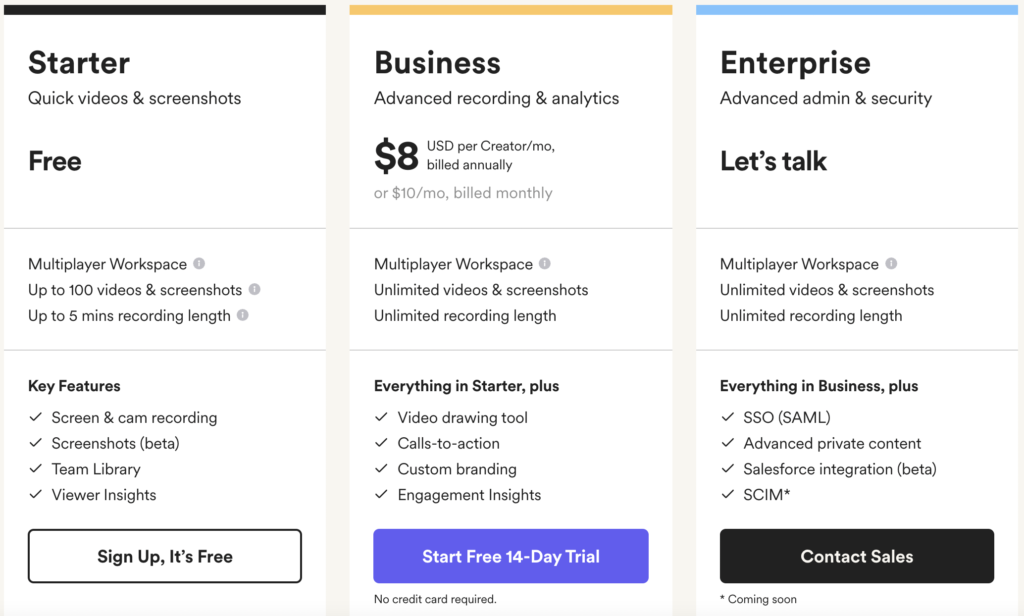
Starter: This is the free plan. It includes:
- Up to 100 videos and screenshots
- Up to 5 minutes recording length
- Screen and cam recording
- Team library
- Viewer insights
This entry-level plan is best for short screencasts that are under 5 minutes long. It’s great if you can illustrate a short point or share an example in that timeframe.
It’s also good for sending messages to your peers via video message, like if you want to send a video message via chat or email.
Business: This mid tier plan is $10 per month and it includes:
- Unlimited videos and screenshots
- Unlimited recording length
- Video drawing tool
- Calls-to-action
- Custom branding
- Engagement insights
The business plan is good for you if you frequently need to make videos over 5 minutes in length, or if you want to store more than 100 videos on the Loom servers.
This is an ideal plan for digital creators who build content and teach online like course creators.
Enterprise: This is their advanced plan which comes with advanced admin and security features. To learn more about pricing for this plan you should contact Loom. Here’s what it includes:
- Unlimited videos and screenshots
- Unlimited recording length
- SSL (SAML)
- Advanced private content
- Salesforce integration (beta)
- SCIM
If you’re looking for more of the features shared above then the Enterprise plan is the best fit for you. Contact Loom to learn more about it and get a quote.
2. Camtasia
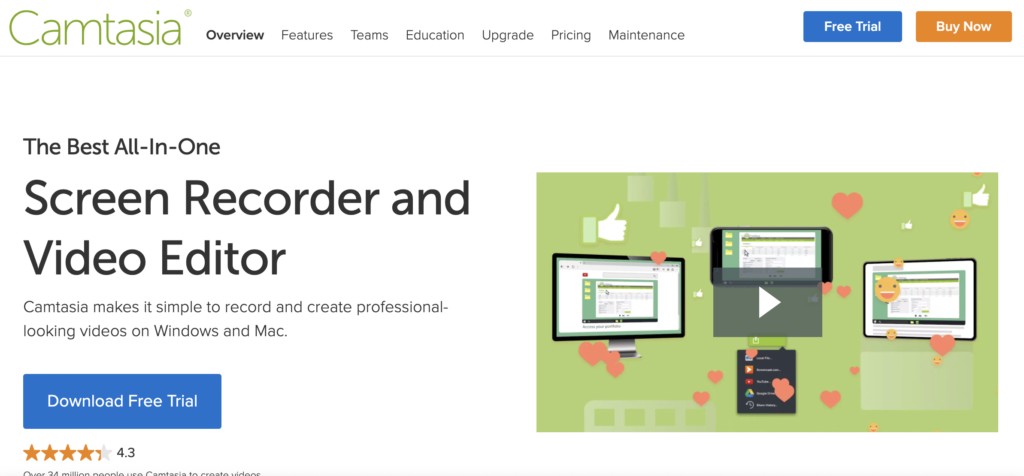
They call themselves the best all-in-one screen recorder and video editor. Over 34 million people use camtasia to make videos.
They promise to supply you with the tools to feel confident making videos even if you’re a beginner, plus video engagement tools, and a quick start process.
Camtasia downloads to your computer so you can record more than just what is on your internet browser. It also has robust editing features allowing you to fully edit the video and get professional results.
Also, since Camtasia downloads to your computer it does not store your videos on any type of cloud. If you want to share the video with a link you’ll need to upload it to a service like Dropbox or Google Docs.
Camtasia is best for videos you are creating that need full editing and will live on your website or other internet property that you own.
Camtasia key features
Templates: These pre-built video templates shorten your editing time. You can custom-create templates for the videos you frequently make, for example a quote of the day video to your team, ice breakers, or team-building videos, just to name a few examples.
Simple editing: Drag-and-drop editor to add, edit, and remove video sections with ease.
Favorites and presets: Quickly access your most used tools, save configurations, and custom styles, etc.
Pre-built assets: Royalty-free assets from Camtasia’s library that you can use in your videos.
Webcam capture: Add webcam videos.
Music: Add music from Camtasia’s royalty-free music library.
These are just a handful of the many features Camtasia offers.
Camtasia pricing
There are three plans including a free trial.
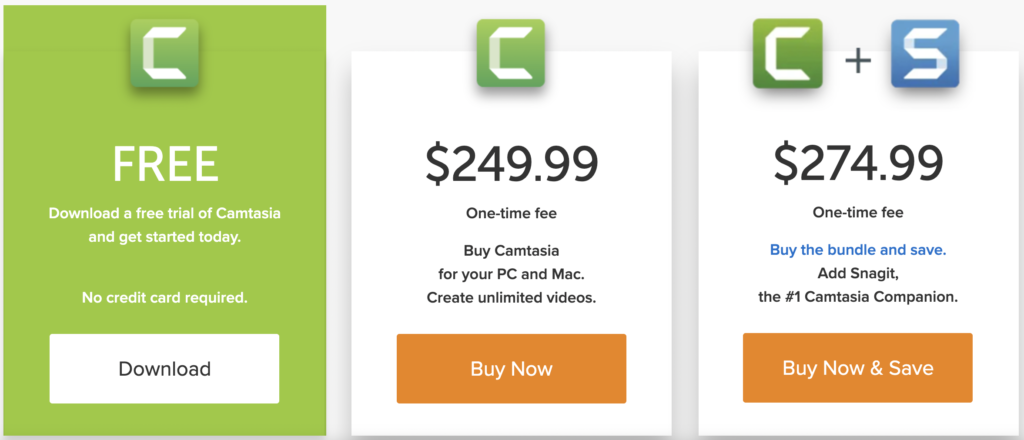
Free trial C plan: This is the free trial. It lets you download the free trial instantly to get started using the screencast software right away, no credit card required.
C plan: This plan runs $249.99 one-time. It’s an excellent value for the price. The C plan is for your Mac and Windows PC. It includes all the features they offer.
C + S plan: This plan is $274.99 and it includes everything in the C plan plus, Snagit. This Camtasia/Snagit bundle is compatible with Windows and Mac. It includes Snagit certification which gives you access to exclusive training to learn how to master Snagit.
What is Snagit?
Snagit is software for screenshots. So, Camtasia will be your go-to for screen recording and Snagit is used for screenshotting your computer screen. It works with Windows and Mac.
camtasia can be your resource for video lessons, explainer videos, tutorials, video demonstrations, and a lot more.
For the price, you get a really incredible value.
Visit the Camtasia website to learn more.
3. Screencast-o-matic
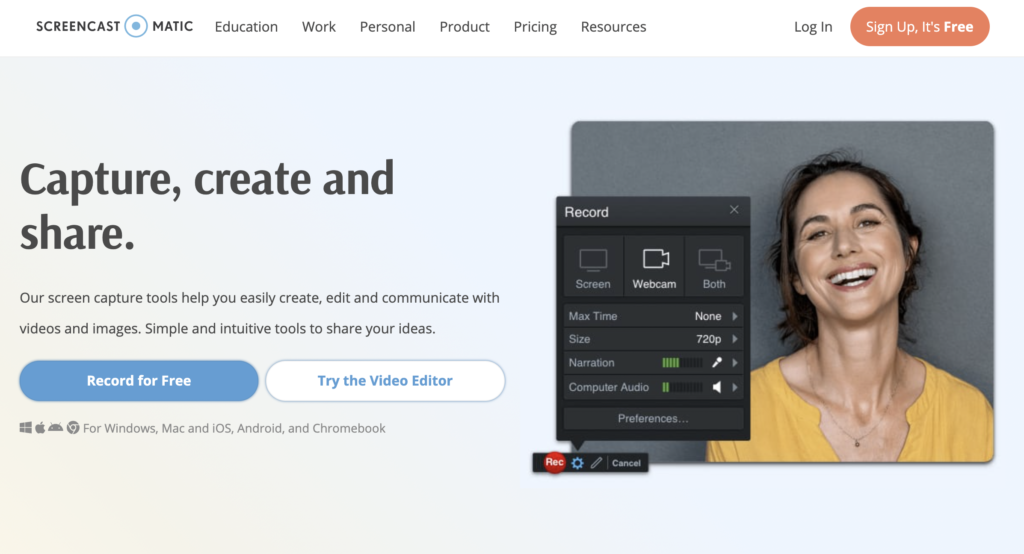
Screencast-o-matic has captured over 60 million videos in 190 countries. They’re trusted by millions of users including Fortune 100 companies.
They allow you to record your screen, edit, capture screenshots, and host and share content, compatible with Windows, Mac, and Chromebook.
Screencast-o-matic is a download to your computer. The files are saved on your computer but can be uploaded and stored on the Screencast-o-matic website. If you choose to house your videos there you can share them with a link but you also get an embeddable code.
Screencast-o-matic key features
Record window or full screen: The option of recording your entire screen or recording the window that’s on your computer screen.
Trim recordings: Cut down your recordings with the trim feature.
Captions: Add captions on videos.
Music tracks: Access to their music library up to 30+ tracks per month.
Scripted recordings: Use of their script tool to script your videos.
Draw and zoom: Built-in video drawing and zoom tool.
Screenshot tool: The ability to screenshot your computer screen with ease.
Green screen filter: Access to their green screen filter tool to add some creativity to your videos.
Integrations: The ability to integrate with the tools you’re using alongside Screencast-o-matic.
Screencast-o-matic pricing
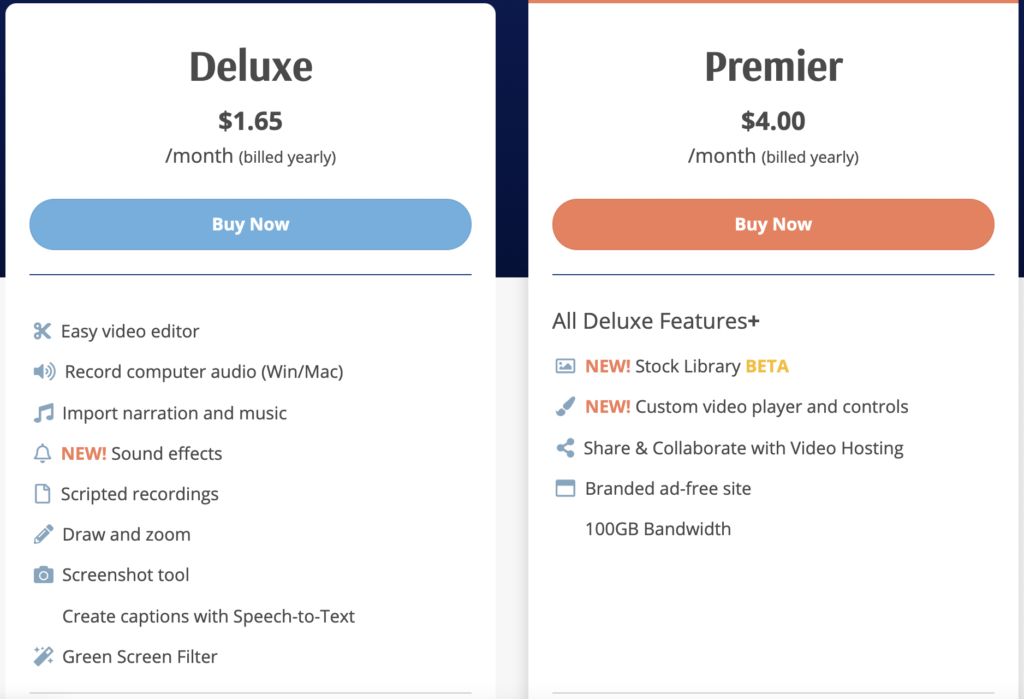
For the value that you get, Screencast-o-matic is one of the most affordable screencast software solutions on this list. Take a look at their pricing plans.
Solo plans vs Team plans
Solo plans are for one user and team plans can accommodate up to 10 to 500+ users. A user means a computer. So, if you have a large team that will need to access your Screencast-o-matic account for 10 or more computers, then a team plan will be your best bet.
Solo plan pricing
Free: The free plan which lets you record videos up to 15 minutes long. You also get:
- 30 music tracks from their music library
- Access Screenshots steps tool
- Host videos and images
- Schedule publish and expiration
- Create custom thumbnails
- Embed videos on your website
- Linkable notes
- 25GB bandwidth
Deluxe: This is $1.65 per month billed annually. You get all the features of the free plan plus:
- Record longer than 15 minutes
- Ability to zoom in while recording
- Full access to music library
- Draw while recording
- Watermark removed
- Create gifs
- Script tool
- Import videos and mix with recordings
- 25GB bandwidth
Premier: This is $4.00 per month billed annually. It includes everything in the deluxe plan plus:
- Custom video player
- Ad-free playback pages
- Use your brand and domain on video pages
- Secure backup
- 100GB bandwidth
Team plan pricing
Team Deluxe
- Video editor
- Audio recording
- Import narration, music, and sound effects
- Scripted recordings
- Draw and zoom tool
- Screenshot tool
- Speech-to-text functionality
- Green screen filter
Team Premier
- All the Team Deluxe features
- Stock library (beta)
- Custom video player and controls
- Share and collaborate with video hosting
- Branded ad-free site
- 250GB bandwidth
Visit the Screencast-o-matic website to learn more.
4. Screenflow by Telestream
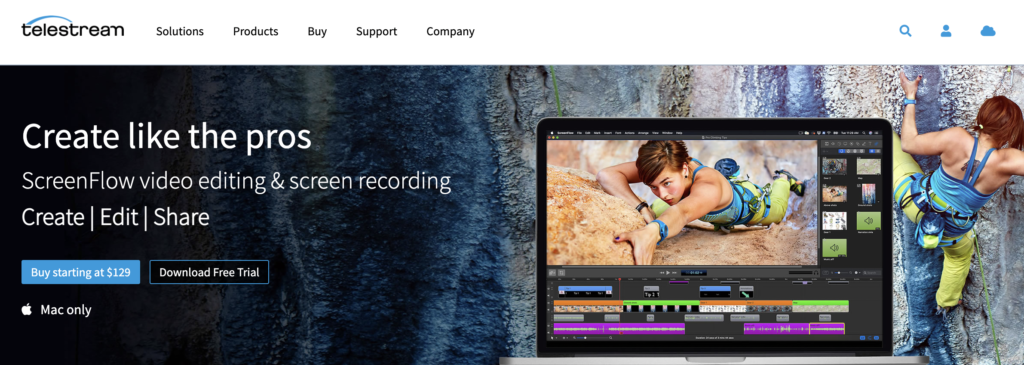
Screenflow is a popular screencast software but it’s for Mac only. They can accommodate all the videos you want to create from home videos to professional video presentations. It’s a solution for all video creators from vloggers to educators, marketers, etc.
They offer the standard video recording and editing features with many professional features and services.
Screenflow is also a computer download so videos are stored on your computer, however Screenflow also has one button publishing on several services such as YouTube, Vimeo, and Wistia.
Screenflow key features
High quality screen recording: The ability to record multiple screens at once or use retina display.
Built-in stock media library: Access to over 500K media clips that you can use with your video projects.
Pro animations and motions graphics: Animate graphics, titles, and logos.
Closed caption support: Access to Screenflow’s caption editor tool to add, edit, and burn ADA-compliant subtitles.
iOS recording: Record your iPhone or iPad screen.
Media management: Organize projects with nested clips, multi-track editing, markers, color labels, and more.
Animated GIF and animated PNG: Create animated GIFs and APNGs for your video projects.
Screenflow pricing
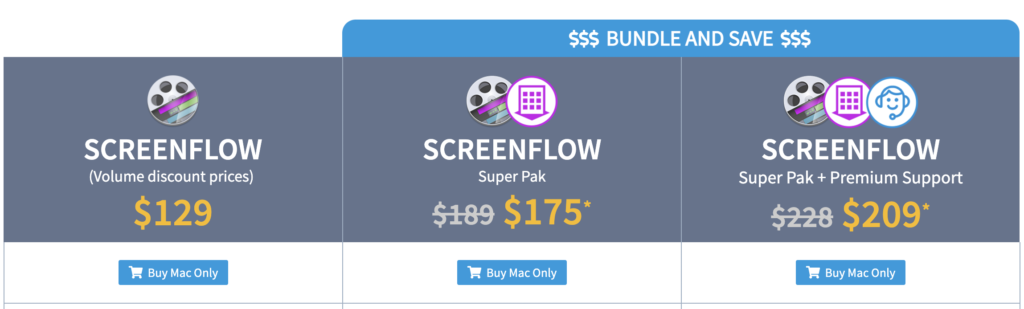
You’ll have your choice of 3 billing plans: Screenflow, Screenflow Super Pak, and Screenflow Super Pak + Premium Support.
Screenflow: At a one-time price of $129 you get this entry-level plan which includes all the features shared above excluding the stock media library. Record high quality screencast videos and do your editing with ease, creating your video tutorials, video presentations, training videos, and more.
Screenflow Super Pak: At a one-time price of $175, this bundle plan includes everything in the Screenflow plan plus the stock media library.
Screenflow Super Pak + Premium Support: This plan runs $209 (one-time price) and includes everything in the Screenflow Super Pak plan plus premium support.
What’s included in the stock media library?
You’ll get access to over 500,000 images, audio, video clips and more, plus access to music clips. This will let you add transitions, motion graphics, royalty-free music tracks, and sound effects to your screencast videos.
Visit the Screenflow website to learn more.
5. Screencastify
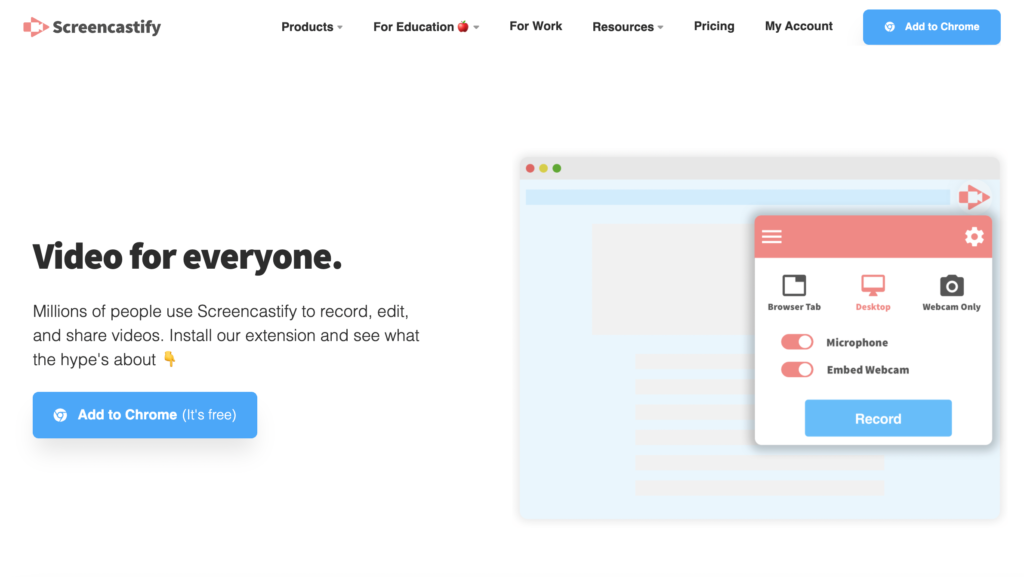
Screencastify is used by millions of customers for video recording, video sharing, and editing in 189 countries around the globe.
No experience is needed to run this screencast software and they call themselves the simplest screen recorder in the world.
It’s a Google Chrome extension which makes for quick and easy recording. The videos can also be saved directly to Google Drive. No other software on this list offers this feature. This makes it easy to both store and share your videos.
They can also be published directly to YouTube which is a handy feature.
Screencastify key features
These are all the key features from all three Screencastify plans:
- Record screen and webcam
- Full HD resolution
- Zoom tool
- Blur tool
- Trim videos
- Annotation tools
- No watermark
- Publish on YouTube
- Autosave on Google Drive
- Merge video clips
- Video privacy controls
Screencastify pricing
They have their billing plans laid out a little differently compared to their competitors in our roundup. There are 3 plans: a record plan, editing plan, and a submission plan.
The Record Plan
There’s a free Record plan and a paid plan at $49 per year. The free plan limits your recordings to 5 minutes while the paid plan has unlimited recording time.
You also get:
- Autosave to Google Drive
- Publish to YouTube
- The ability to trim your videos
- Annotation tools
- Full HD resolution
- Export as a MP4, GIF, and MP3
- No watermark
The Edit Plan
Just like the Record plan, the Edit plan offers both a free and paid version. The free version limits a 5 minute time per export while the paid plan at $49 per year gives you unlimited exporting.
As you might expect, the edit plan gives you access to more advanced editing tools.
You also get:
- The ability to merge clips
- Crop the recordings
- Trim and split clips
- Add text over clips
- Zoom in
- Blur tool
- Full HD resolution
- Export as an MP4
The Submit Plan
The Submit plan is for those who need to collect videos from others, for example teachers. The free plan allows you to have 1 assignment at a time while the paid plan at $99 per year gives you unlimited active assignments.
You’ll also get:
- Unlimited submissions
- Submission notifications
- Video privacy controls
- Google Classroom integration
- Works on any device
- Autosaves to Google Drive
These plans are mix and match. For example, if you could have just the Edit plan if you want the advanced editing tools but don’t care to autosave to Google Drive. Or you can stack plans and have all the options of your chosen plans.
With the plans set up this way it gives you a lot of flexibility to pick what’s most important to you so you can decide on the plan that meets your needs.
Visi the Screencastify website to learn more.
Final Thoughts on the Best Screencast software
To recap, in this roundup we went over 5 of the best screencast software tools for your screencasting needs.
If you want a browser based screencast software we recommend Screencast-o-matic since it saves directly to Google Drive.
For downloadable software we like Camtasia. The powerful editing tools will let you put that professional polish on all your videos and is affordable at a one time fee of $249.
Hopefully this guide makes the decision-making process a little easier when choosing which screencast software to go with.
Do you have a favorite? Or, one not mentioned in the list?
Comment below to share your thoughts.
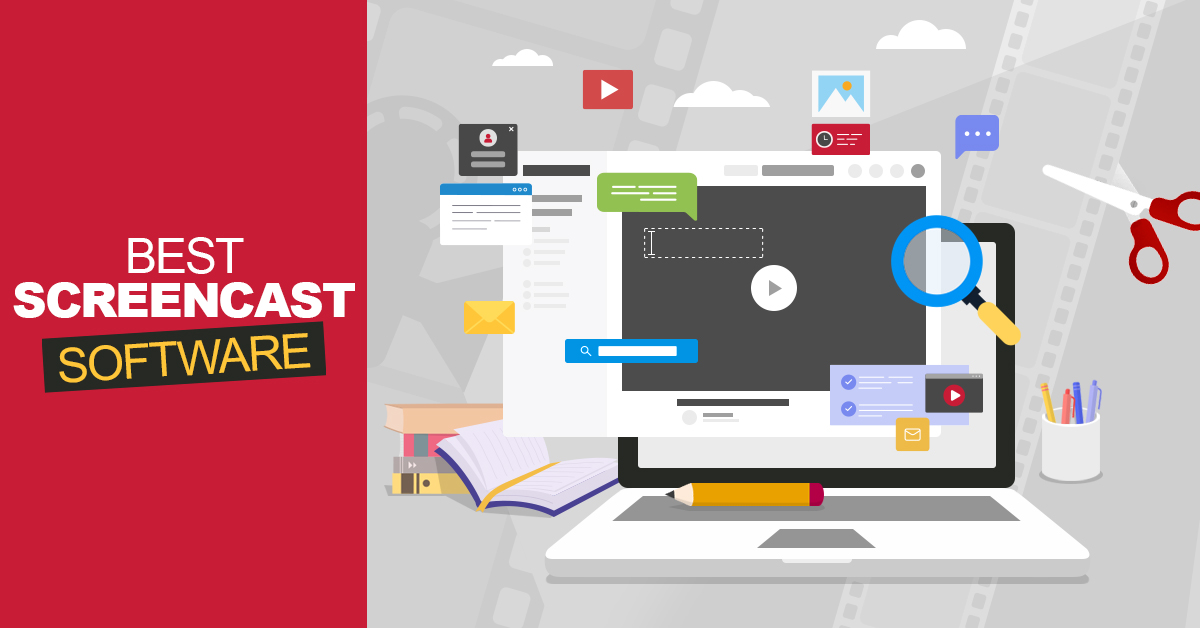

Leave a Reply