Curious about how to use Facebook Ads Manager to run ads for your business but not sure where to begin? With nearly 2 billion Facebook users around the world, it’s clear that people are using Facebook.
With these numbers it’s safe to assume that you can find your audience on the platform and truly change the marketing of your business with the implementation of Facebook ads.
Why Facebook Advertising Matters
Facebook ads afford your business a lot of opportunity:
- An affordable marketing solution
- Reach your specific audience
- Review and analyze your results
First, comparing traditional media to social media marketing, ads from networks like Facebook are the far cheaper alternative.
Facebook is one of the top leaders for targeted advertising. You can set parameters in your Ads Manager to target people based on their spending behavior, demographics, interests, location, and more.
Find exactly who you’re looking for with precise targeting built into the ads you’ll be serving.
Then lastly, Facebook offers some really awesome, insightful tools to drill down through the data. You can review and analyze the ads you’re running, looking at all the metrics to uncover what’s working and how you can improve.
You simply can’t get this level of data from TV or radio ads.
Why You Should Be Using Facebook Advertising
If you’re running a business, you want to be using Facebook to reach your customers. It’s great for all aspects of business from brand building and brand awareness to increasing engagement, as well as driving traffic and conversions.
Facebook ads are accessible to everyone, regardless of budget.
You can run effective ad campaigns on $5 per day or $5,000 per day.
And, anyone can learn Facebook ads. If you’re interested in getting started but not sure where to begin, keep reading while we explain it all in this 7-step guide to using Facebook Ads Manager.
Let’s go!
How to use Facebook Ads Manager
1. Set up Facebook Ads Manager
2. Choose a goal
3. Pick an ad creative
4. Define your audience and set your budget
5. Pick ad placements
6. Create and launch your ad
7. Monitor your ad performance
Step 1: Set up Facebook Ads Manager
Before you kick things off, you want to make sure you have a Facebook Ads Manager account.
From your Facebook account, click the + sign next to your name.
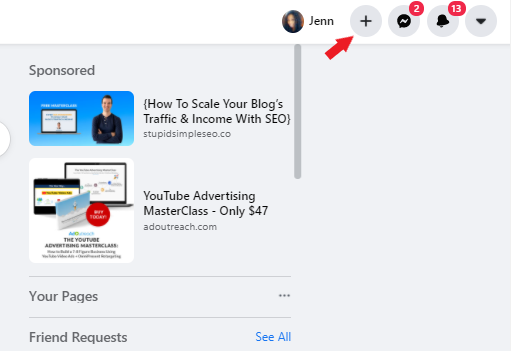
It will expand a window and you’ll click Ad.
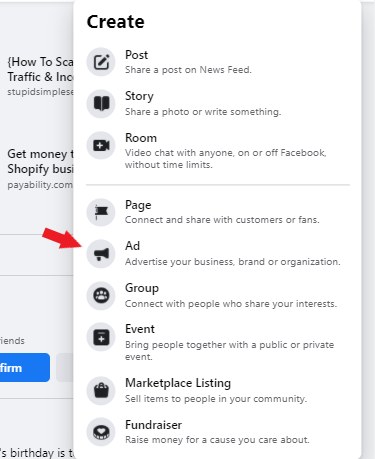
This will launch a page where Facebook will create your Ads Manager account for you. Then, you can start creating your ads.
What’s the difference between Facebook Ad Manager and Business Manager?
Business Manager and Facebook Ad Manager may be terms you’ve heard thrown around. Here’s the difference between the two..
Business Manager is a hub that holds all your Facebook business-related tools. You can use Business Manager to control multiple ad accounts, assign roles to different people on your staff, add multiple payment methods to pay for ads, organization, and reporting.
Here’s a look at what Business Manager looks like:
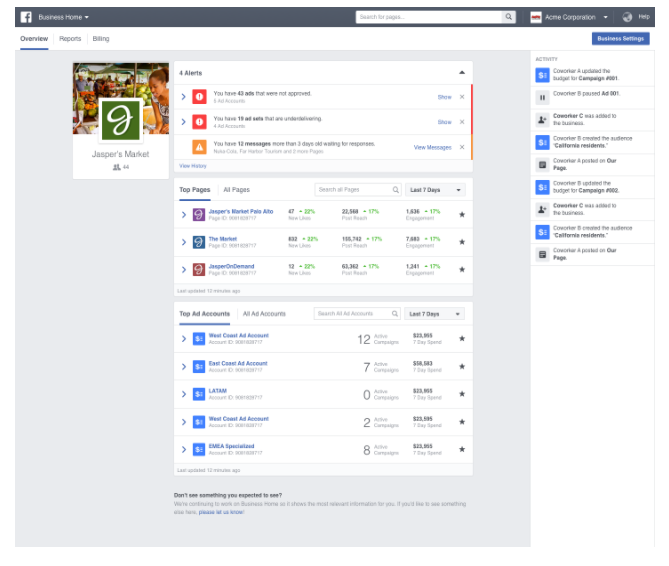
Here’s more on Facebook Business Manager.
Facebook Ad Manager is a tool that helps you create Facebook ads. In Ads Manager you can create, edit, and manage Facebook campaigns, ad sets, and ads.
Do you need Facebook Business Manager to run Facebook ads?
No, you don’t.
Your Facebook Ads Manager account can be housed in Business Manager and it’s beneficial if you have a team or need one of the features shared above. You do not need a Business Manager account in order to directly run Facebook ads. You can run ads in your Ad Manager.
How to set up an ads account with Business Manager?
As an alternative to going to Ads Manager from your Facebook account to set up ads, you can also follow these steps for an ads account set up with Business Manager:
- Go to Business Manager at https://business.facebook.com/
- Click “Create Account”
- Add your business name and pick your primary Facebook page
From here you can create an Ad Account and set up your billing information.
With Ads Manager set up, you can now start to become acquainted with it. Facebook Ad Manager is going to be where your ads live.
You can do things in Ad Manager like:
- Create, edit, and pause ad campaigns
- Manage your ad spend
- Monitor your performance
Creating Ad Campaigns
With Ads Manager you have the power to set your campaign objective, select your ad audience, and manage this entire operation from desktop or mobile.
Adjust Campaigns and Monitor Ad Spend
Adjusting campaigns as needed can mean duplicating campaigns, editing copy or ad graphics, or changing your daily ad spend. Ad Manager makes it easy for you to do all this so you can make changes one at a time or in bulk.
Monitor your performance with real-time ad reporting
Use Facebook’s ad reporting tools to review your performance. You can identify trends, spot areas of improvement, and make other changes in real time.
Step 2: Choose a goal

You can see you have eight advertising goals to pick from:
Automated ads: You tell Facebook what’s important to you and they’ll recommend ads personalized for you. Automated ads can help create and manage ads through: multiple versions of your ad, audience suggestions, budget recommendations and ad performance notifications.
Get more website visitors: You can promote a specific URL helping you increase traffic to that destination online.
Get more website purchases: This goal is for when you want to encourage people to purchase a product or service.
Boost a post: With boosted posts you can reach people likely to engage with (i.e. reactions, comments, or shares) your post.
Get more messages: For helping you get more messages to your business.
Promote your page: This goal will help you increase people’s awareness of your business.
Get more calls: Find people interested in your business for the purpose of receiving more inbound calls.
Get more leads: Find people interested in your business and ask for their contact information.
How to choose the right advertising goal?
Think about your business goals including what you want to accomplish with Facebook ads:
- Awareness
- Consideration
- Conversions
Brand awareness is about sharing your company with your audience to create interest around your business or products. Awareness ads are great for announcements and news, like launching the grand opening of a store, for example.
- Brand Awareness
- Reach
Next is consideration which revolves around getting your target audience to think about your company and have enough interest to get more information. For example, you could use a traffic-based ad goal to get prospects to your website to learn more about your company.
- Traffic
- Engagement
- App installs
- Video views
- Lead generation
- Messages
Conversion is about getting prospects interested in your business to take action, which can be sharing their email address or making a purchase, for example.
- Traffic
- Conversions
Your business goals and ad goals can change over time and it’s common for businesses to go through stages in advertising like starting with awareness campaigns to build a customer base then moving onto conversion campaigns to encourage customers to take action.
Choose a goal based on your advertising objectives and move onto step 3.
Step 3: Pick an ad creative
Next, you’ll add your ad creative.
The ad creative is the visual behind your ad. This can be a static image or video. You’ll also be able to add a call-to-action button like “shop now” or “learn more,” which steers your visitors to the next step in the process.
What kind of ad formats are available?
Your ad format will vary based on your advertising objective you choose:
- Image: This a static image like an image or photo of your product.
- Video: Movement in ads can be very effective and provide an excellent visual that can be very eye-catching on Facebook.
- Carousel: This showcase of up to 10 images or videos is great for showing a collection.
- Instant Experience: A full screen experience available after the user taps to open the ad on mobile.
- Collection: Multiple products featured in a collection that opens as an Instant Experience when someone interacts with it.
Step 4: Define your audience and set your budget
Then, you’ll define your audience.
How do you pick the right Facebook audience?
Do you know your customers well?
In this step you’ll need to understand the types of the people that work with you. Where do they live? What are their interests? What’s their demographic background?
Think about what these people all have in common, like if they all live in the United States, if they are all female over age 25, etc. Then start crafting your audience on Facebook.
Check out the Facebook Audience Insights Tool.
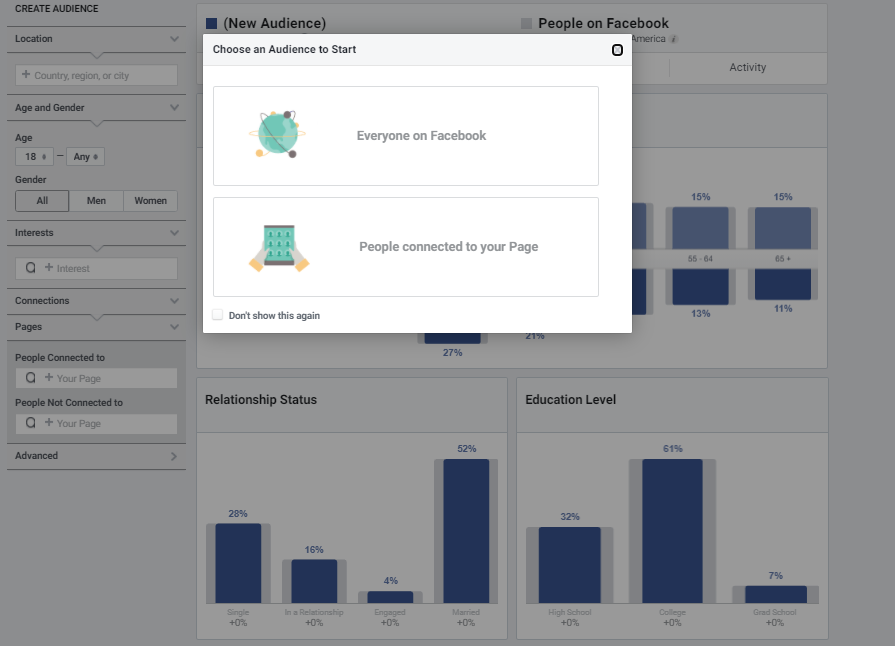
You’ll start here. Then, you can get really detailed insights about the audience you’re trying to reach on Facebook.
- An overview of demographics
- Learn about your audience’s interests and behaviors
- Get detailed information about lifestyle
How to pick an ad budget?
Decide how much you want to spend on ads daily, in total, and for how long.
For example, you could choose a daily ad budget of $25 for a total of 30 days, in a total amount of $750 for the period.
Related: How Much Does Facebook Advertising Cost?
Step 5: Pick ad placements
The ad placements are going to be where your ads appear, like in the sidebar of Facebook or in the feed of Instagram, for example.
Ads can appear in feed, stories, in-stream, search, messages, in-article, and in apps.
Here are the ad placement formats available:
Feed Placements
- Facebook News Feed
- Instagram Feed
- Facebook Marketplace
- Facebook Video Feeds
- Facebook Right Column
- Instagram Explore
- Messenger Inbox
Stories
- Facebook stories
- Instagram stories
- Messenger stories
In-stream
- Facebook In-Stream Videos
- IGTV
Search
- Facebook search results
Messages
- Messenger sponsored messages
In-article
- Facebook instant articles
Apps
- Audience network banner, native, and interstitial
- Audience network rewarded videos
Check this out to learn more about Facebook ad placements.
Step 6: Create and launch your ad
Once you’ve reached this step you’ve made it to the end of the process. You used Facebook Ads Manager to create your Facebook ad!
Now it’s time to launch your ad.
This is where you submit your ad to Facebook for approval and after they review and approve your ad, it will be live!
Step 7: Monitor your ad performance
The process isn’t finished yet!
Once your ad is live, you will want to monitor its performance and review the data and analytics. The Facebook Ads Manager gives a totally transparent look at the ads creation and monitoring process.
How to view your Facebook ad results?
First, go to Ads Manager. Then, click Campaigns, Ad Sets, or Ads, depending on where you’re going to view performance. View insights by clicking “View Charts.”
What are some metrics that indicate poor performance on Facebook ads?
- Conversion rate
- Number of clicks
- Number of impressions
- How much you’re spending
How to fix a poor conversion rate?
Your conversion rate tells you how well your ads are at producing a conversion. If you’re dealing with a low conversion rate, there are a few things to look at:
- Poor converting offer
- Poor performing landing page
This will depend on what your ad objective is. A/B testing can come in handy here. Test different ads changing the ad graphic, your copy, and call-to-action then, review the results to identify the best performing ad.
Why are your Facebook ads getting low clicks?
The culprit could be:
- Targeting the wrong audience
- Ad graphic isn’t good or doesn’t match the ad
- Your ad isn’t eye-catching
- You’re getting low impressions
Audience targeting is super important and one way to get really good at targeting is by knowing your audience well. Figure out who your customer is, what they like, where they live, etc.
Then, use this information to put together the right targeting for your Facebook ads.
Next, if your ad graphic is all wrong then, you can expect to get low clicks on our ad.
You have a few seconds to interrupt your target customer on Facebook and convince them to read your ad and click. If your ad graphic is poor quality or the image doesn’t match the copy and the ad itself, then your viewer will keep scrolling.
Look at the image to make sure it ties in with what you’re saying in the ad.
For example, if you’re selling dog food in an ad and your image is someone holding a cup of coffee then, you can see how that might cause confusion for the viewer, prompting them to keep scrolling.
Here are some examples of good Facebook ads to inspire you:
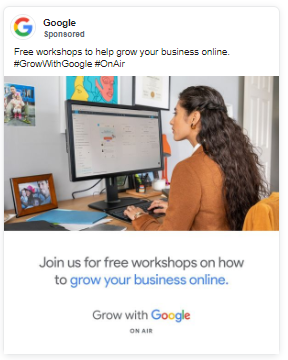
This ad from Google is cohesive and makes sense. The ad copy aligns with the image shown and there’s no confusion around what the ad is about.
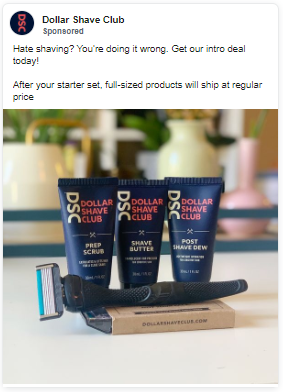
In this Dollar Shave Club Facebook ad you can see that the copy is talking about what’s in the picture. It’s short and the image is a high quality, clear photo.
For more, read about these 7 great examples of Facebook ads and why they work.
Thirdly, your ad has got to be attention-grabbing and eye-catching. Remember, you’re interrupting your viewer on Facebook and you have to tear their attention away from what they’re doing to look at your ad and take action.
To accomplish that, your ad has to resonate with them and solve a problem they have.
Here are some tips to improve your Facebook ads:
- Make your CTA clear
- Create excitement around the product and make your ad engaging
- Use action words in your copy
- Use a visually striking ad graphic
- Make sure your ad is relevant and makes sense
- Ensure your ad is a value-add for the viewer (it should be problem-solving)
Why do your Facebook ads get low impressions?
Pay attention to the number of impressions. If you have a low number of impressions then that means your ads are not being shown.
How does this happen?
This is a result of an audience that’s too narrow.
When you set your ad audience, there’s a balance you want to find between being too broad and too narrow.
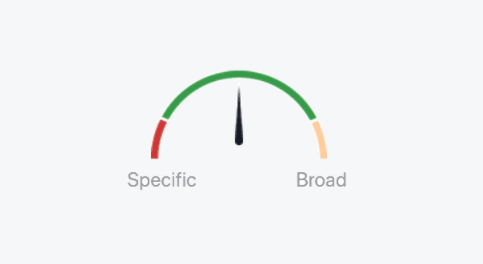
Targeting your audience happens in the Ad set level so go here to make adjustments as needed.
Other reasons for low impressions can be:
- Your ads are violating Facebook’s policies (like too much text in your ad graphic)
- Your ads are not set up to run often
After addressing these things, if you’re still suffering from low impressions then it’s time to review your ad budget and look at possibly increasing it.
Let’s talk about your ad budget. If you’re struggling with how much Facebook ads cost and how to come up with a budget then start with a modest ad budget comfortable for you and increase it over time.
A big issue with many Facebook ads can be the ad budget.
You’re just not spending enough to get the results you want.
For example, some beginners new to Facebook ads may pull the plug on their campaign just 24 hours after its run, if they’re not getting the results they want.
You have to run your ads longer.
Give Facebook enough time to work it’s magic. Let the algorithm run for at least two or three days, then reevaluate.
Next, consider the size of your budget relative to your audience size. The size of your audience can have a big impact on how Facebook distributes your ad budget. You don’t want to be in a position where they are thinly distributing your ad spend each day because your budget is too low. This can result in low leads and poor results overall.
If this feels overwhelming consider taking a course. Here are 8 Facebook Ads courses that may fit your needs.
Final Word on How to Use Facebook Ads Manager
There you have it. Facebook ads can feel overwhelming at first but, they can be incredibly effective and the more you work on your ads, the easier it gets.
I hope this guide makes you feel more confident about running your Facebook ads.
For more on Facebook ads including training on how to generate an extra $1,000 to $2,000 per month running ads for others, check out FB Side Hustle Course. This training is incredibly valuable for so many reasons.
First, it teaches you how to run Facebook ads including the strategy that I’ve used to make over $30,000/month running Facebook ads for businesses. So, you’ll get the knowledge and training to run Facebook ads and then you can use those skills to turn a side hustle, running ads for local businesses.
If this sounds interesting, read more about our FB Side Hustle Course.
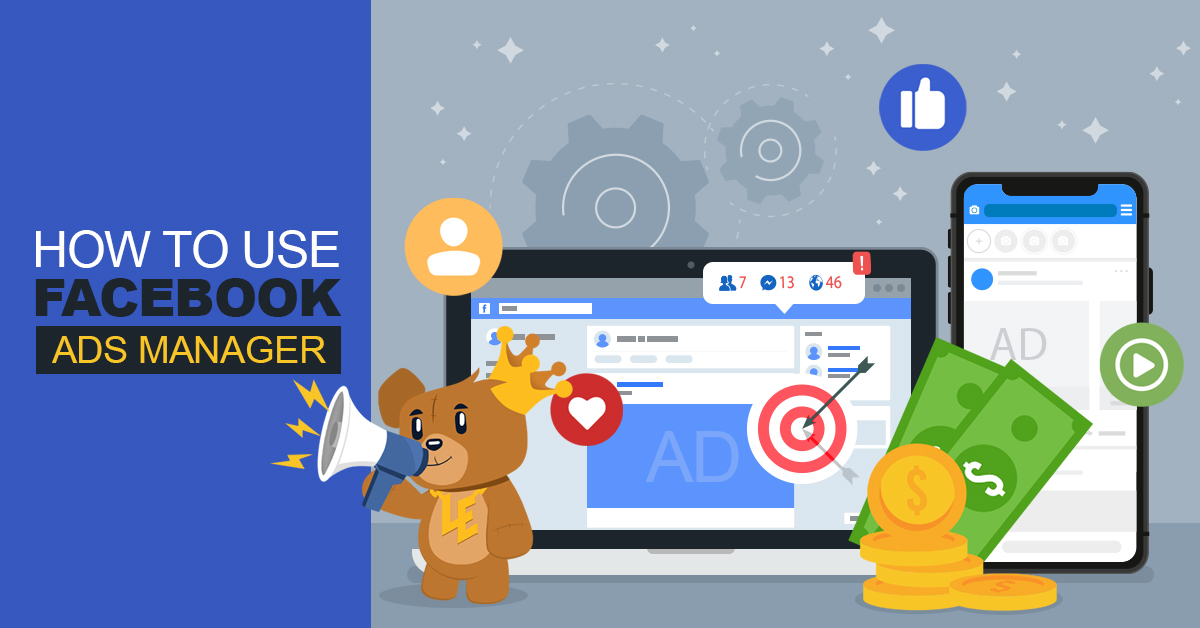

Leave a Reply