There are good reasons to learn how to advertise on Pinterest. In fact, 90% of regular users make purchases based on what they see on Pinterest.
Pinners use Pinterest to find beauty products, clothes and accessories, to make travel plans, try new recipes, and find home decor. And with over 250 million monthly active users, learning how to advertise on Pinterest has the potential to introduce you to a massive new audience.
Today, you’re going to learn how to advertise on Pinterest with Promoted Pins and best practices so you can get the most out of your ad spend.
How to advertise on Pinterest | Your Guide for 2020
Why use Pinterest ads?
Pinterest is an interesting platform to advertise on. It’s a powerful search engine that looks a little like a social media platform. Users can search for and share content in one easy-to-use and beautifully designed place.
Audience studies show that users are more likely to try new things they find on Pinterest compared to other social media platforms. Pinners are more likely to be retail shoppers and they spend more than the general public on retail goods. And brands see $2 in profit for every $1 spent on Pinterest advertising.
For many brands, the ROI on your advertising dollars is well worth learning how to advertise on Pinterest.
Interested in Facebook ads too? Learn more at The Beginner’s Guide to Facebook Ads for Entrepreneurs.
Advertising with Promoted Pins
Pinterest ads are called Promoted Pins. They’re set up similar to Facebook ads, as you chose a campaign objective and targeting criteria. Promoted Pins end up having a very organic feel because they can work in a couple of different ways.
- Promoted Pins can show up when users are browsing
- Promoted Pins can show up in search results
Besides having a “Promoted” label, Promoted Pins work just like regular Pins in that they can be saved to a board, commented on, and shared with other users.
Browsing behavior and Promoted Pins
Your Pinterest feed is based on past browsing and search history. Pinterest places Pins in your feed that fit into categories that they know will interest you. And if a Promoted Pin belongs to one of those categories, it might show up in your feed.
However, marketers can also target users based on email lists or sites they’ve recently visited.
For example, the ad below for Thrive Causemetics shows up in a feed because the user is on this company’s email list.
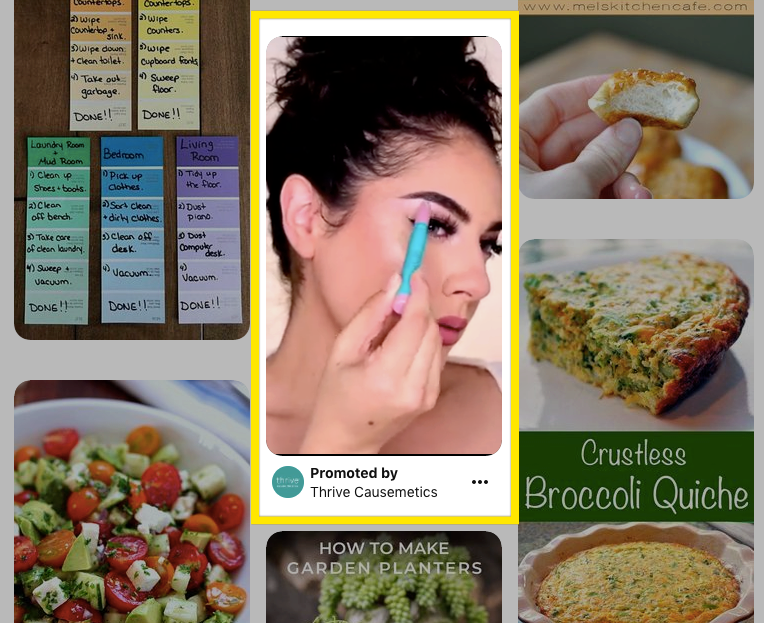
Promoted Pins in search results
When a user searches for something on Pinterest, they’re looking for specific items or inspiration. So you can run ads for users who are actively seeking out specific items.
In this example, a user searched “living room rug.” This engaging pin from home decor company Lulu & Georgia popped up in the search. If someone is searching for living room rugs, they might also be interested in a completely new look for their living room.
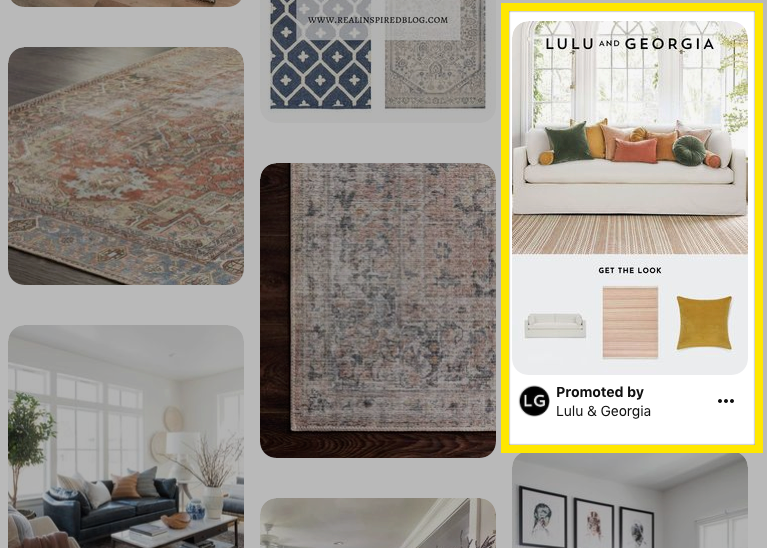
How to advertise on Pinterest with Promoted Pins
Now that you understand how Promoted Pins work, here is an 8-step guide to running them.
Step 1: Get a Pinterest business account
You can either create a new account for your business or convert your existing Pinterest account to a business one. You can do either here.
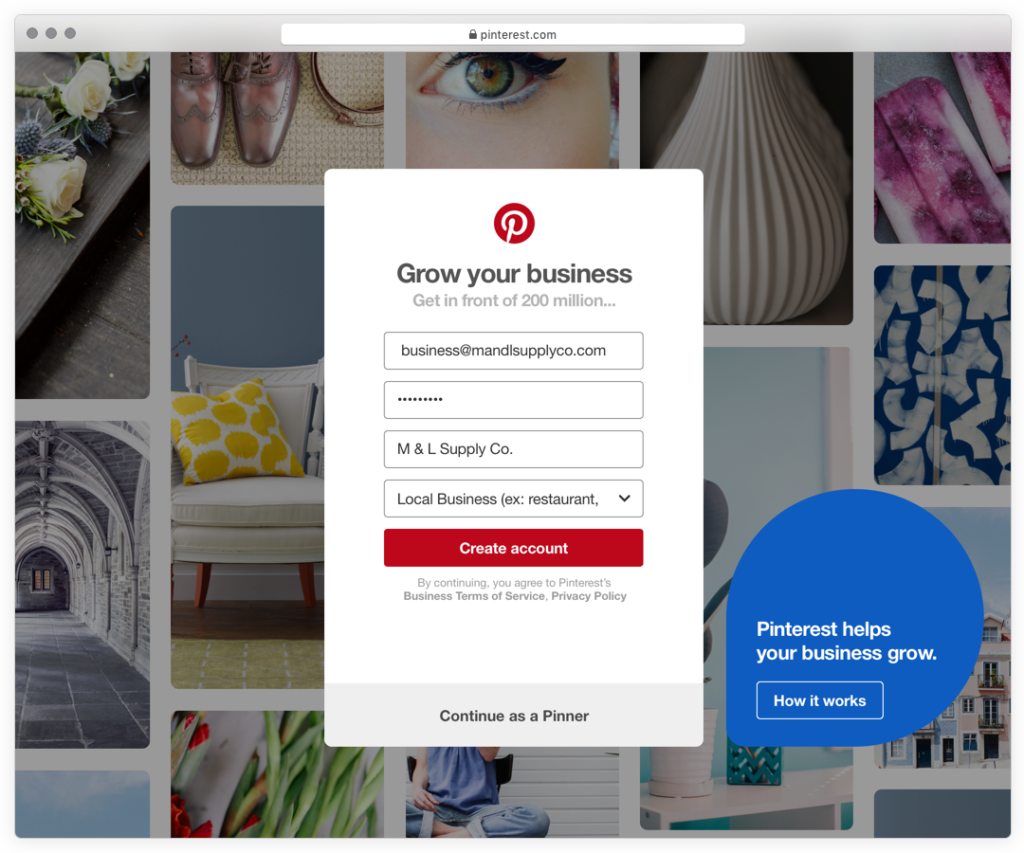
Step 2: Start learning about your audience
If you’ve been set up with a business account for a while, you can use the Audience Insights tool to see what your audience is interested in. This will help you later on when you need to target your audience.
If you have a new business account, you can use Pinterest’s Insights page to learn about monthly trends based on your industry. This can help you learn how to reach people who might be interested in your business.
Step 3: Install the Pinterest Tag
The Pinterest Tag is a piece of code that provides you with valuable information about the effectiveness of your ads.
It can tell you what people are doing on your site after they’ve clicked on your Promoted Pins, how well your campaign is doing (including return on ad spend), and it allows you to build new and more targeted audiences.
Step 4: Choose your campaign objective
Your campaign’s objective basically means what you want out of your ads. There are five options:
- Brand awareness: Increase your brand’s exposure by showing your Promoted Pin to as many relevant users as possible.
- Video views: Similar to brand awareness, but with video Pins.
- Traffic: The goal of these campaigns is to drive traffic to your site.
- App installs: For ads promoting apps, this objective encourages people to download your app.
- Conversions: This is driving people to take specific actions – checkout, sign up, or adding to a cart on your website.
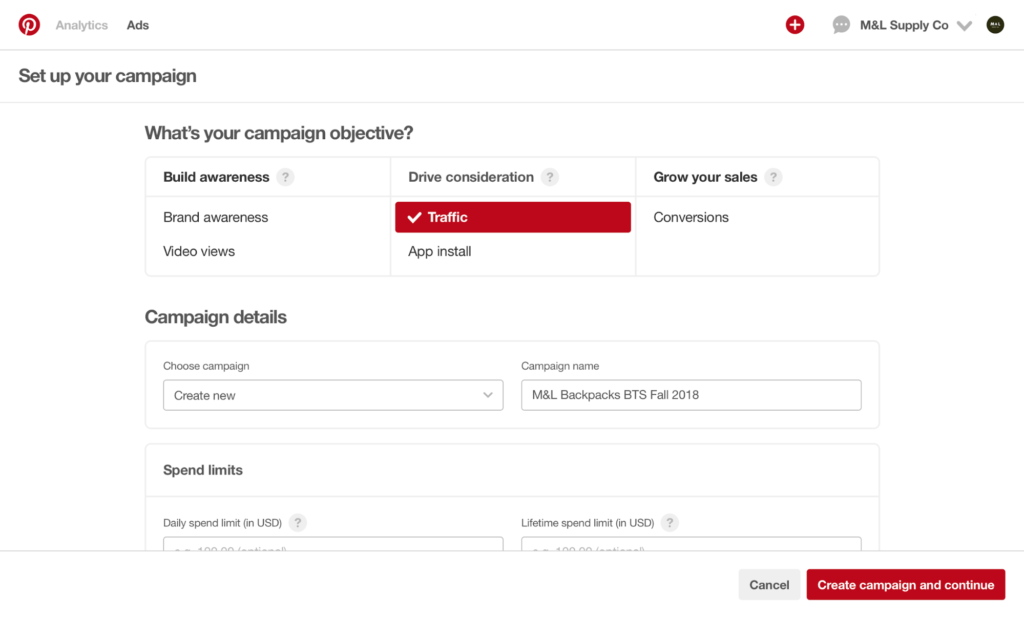
You will name your campaign, and you can also select pause if you aren’t ready to launch. It’s like creating a draft, then publishing once you have all the details nailed down.
Step 5: Target your audience
Targeting is an incredibly important part of learning how to advertise on Pinterest. It’s what makes these ads so effective because it’s how you get them in front of the right kind of users.
Pinterest gives you six different targeting options, and you can use one or more at a time.
- Audiences: This is a great way to use what you already know about your customers. You can use your email list to target people who’ve already visited your site. You can also create “actalike audiences” that behave similarly to an existing audience.
- Keywords: You will be showing ads to people searching for specific things. Think about how users search for things (as in what keywords they use), and know that searching means they’re probably closer to buying something. You’ll get to see search volume when adding keywords, and most marketers get the best results when they use a combination of broad and specific search terms.
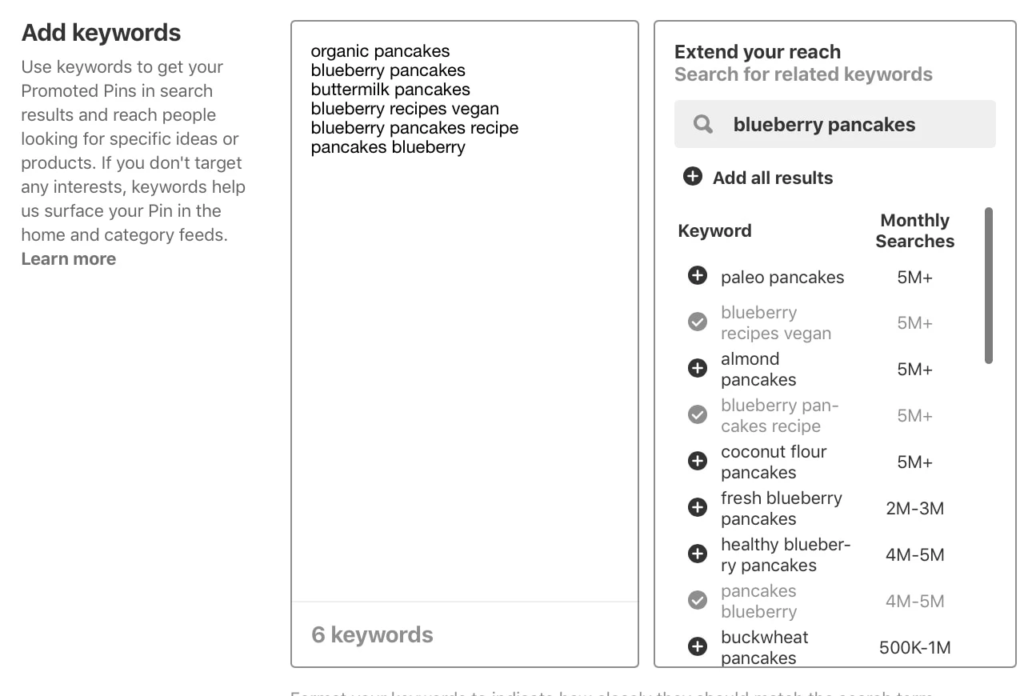
- Interests: Target people based on the kind of Pins they have engaged with and the kinds of boards they have created. Make sure you choose interests that are more specifically related to your Promoted Pin.
- Expanded: Pinterest can suggest keywords and interests to help you reach new users.
- Demographics: Target an audience based on gender, language, location, or device.
- Placement: You can pick where your Pinterest ads are shown – in search results, in browse mode, or both.
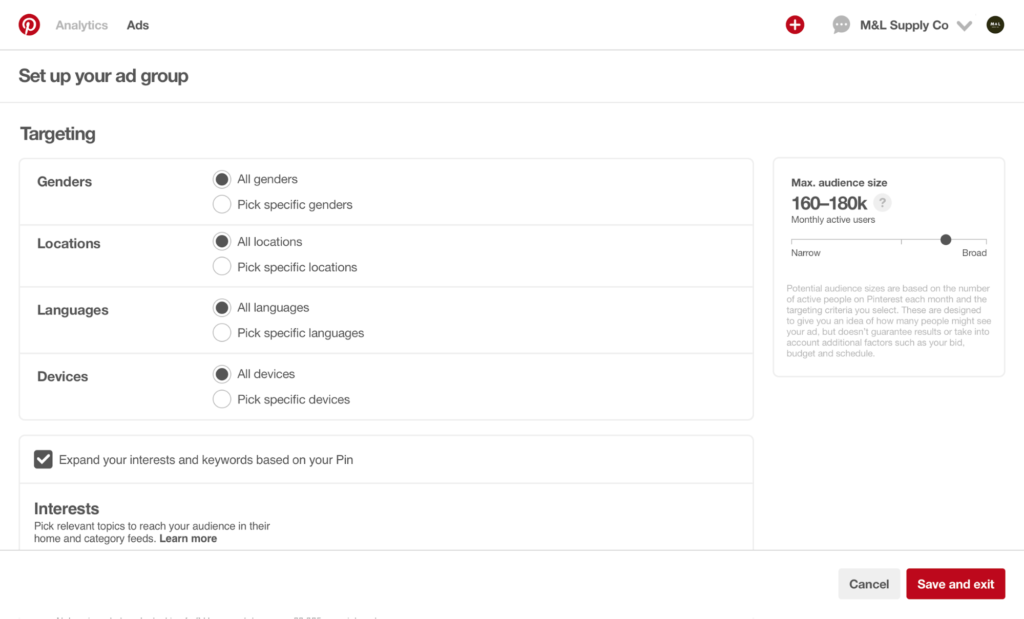
Step 6: Select your Pin
When you get to this step, Pinterest will show you all of your Pins, and it’s as simple as clicking on the right one.
But you should know which Pin you’d like to use in your campaign before you get started. It will help you select a campaign objective and target your audience.
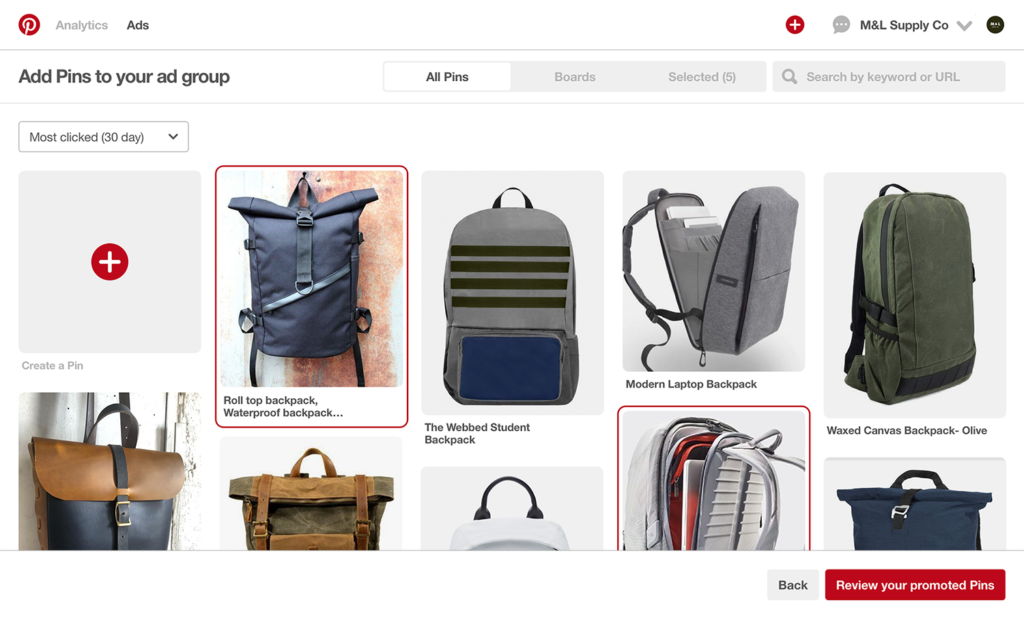
Pro tip: Consider using a Pin that’s already doing well. Those “unicorns” are ones that do well in organic searches, and then are more likely to reach even more people as a Promoted Pin.
You can rename this Pin if you want, and double-check the destination URL for your Pin. You want to make sure that people go where you want them to go when they click on your ad.
Pro tip: Canva is a free design resource that you can use to create Pins and templates for ads. To get an idea of how to create Promoted Pins on Canva, see how we use Canva for Facebook ads in How to Create and Use Facebook Ad Templates.
Step 7: Review your Promoted Pin
You’re almost there! Take one last look at your Promoted Pin to make sure everything looks good. There is a little red “Launch campaign” button in the bottom right corner of this screen, and you’ll click on this to go live.
Step 8: Enter your billing info
If you’ve just learned how to advertise on Pinterest and are running your first campaign, the final step is to enter your billing info. This information will be saved and can be updated at any time when you click on the “Billing” tab under Ads Manager.
Best practices for your Promoted Pins
Learning how to advertise on Pinterest includes how to do it well, and the following tips will help you create Promoted Pins that work.
Use eye-catching images
This one is obvious, but it’s so important that it’s worth mentioning. Pinterest is a highly visual platform, and you want to create Pins that stand out. Your images should be high resolution, vertical images. Pinterest recommends a 2:3 aspect ratio (1000×1500 pixels).
Consider images that are simple and don’t overwhelm users, which is especially important if you’re trying to sell a specific product.
This Lowe’s ad is a nice example that popped up when searching “kitchen renovation.” It makes sense with the search, and even while showing multiple products, it’s not cluttered.
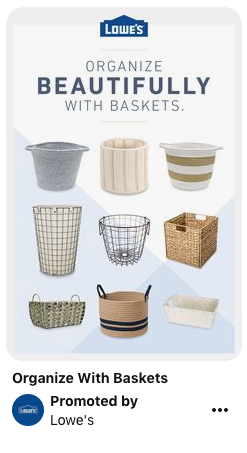
Include your brand
You should put your logo on every Promoted Pin you create, but you want to keep it subtle. Your logo enforces brand awareness and consideration. Just avoid the lower right corner because it can get covered up by Pinterest’s product icons.
If you do more than a small logo, do it tastefully. This Maker’s Mark ad is a nice example of how a brand successfully used more than a small logo. You get the iconic bottle, and the branding is used in the recipe.
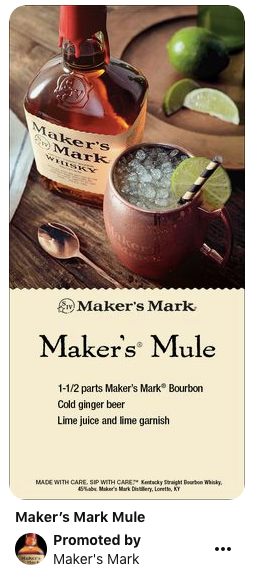
Optimize your description
Your image is going to do a lot of the work for your ads, but the description adds context and gives users an even greater reason to click. Do more than just state what the product is – give a succinct description and tell users why they should click through.
This is a fun and short video ad from Nature’s Bakery, and the description definitely gives exhausted parents a reason to click.
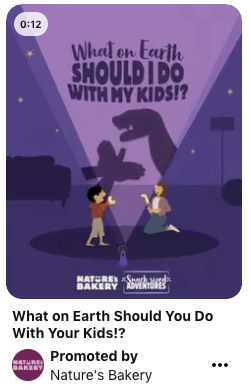
Give them something they want
Giving a user a reason to click on your ads is always a good strategy, and it works particularly well for traffic campaigns. Think of this like giving something away to potential customers, especially how-tos, guides, recipes, listicles, DIYs, etc.
In the example below, the website Babylist has created an ad for a how-to guide. The site is using the unique moment we’re in, and gives Pinners something truly useful.
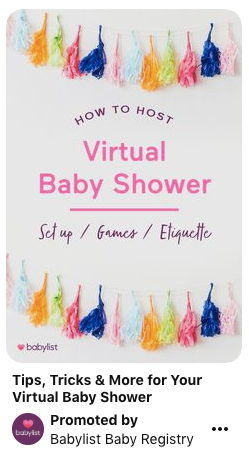
Plan ahead for upcoming seasons and holidays
The yearly Pinterest Planner includes Seasonal Moments that help you plan out your Promoted Pins. It covers different holidays and events throughout the year that you can use in your marketing strategy, and often includes popular search terms for each moment.
Here’s an example for June 2020:
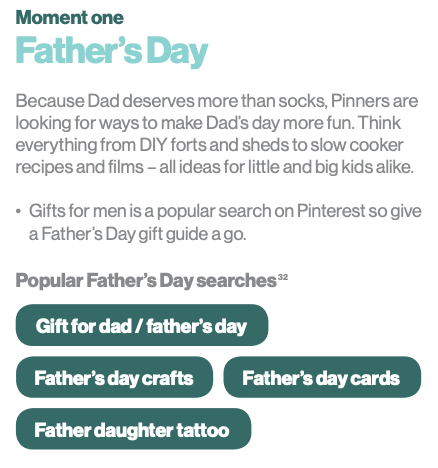
Give users a good post-click experience
Don’t forget that learning how to advertise on Pinterest involves getting people to do something on your site. This means having a landing page that is set up for your campaign objective. So if you’re trying to get a user to sign up for your email list, your landing page should make that possible.
Interestingly, landing pages with an image similar to the one in your ad have a 13% higher sales lift.
You can see this kind of continuity in the images in the ad and landing page from Design Dua. It’s clear

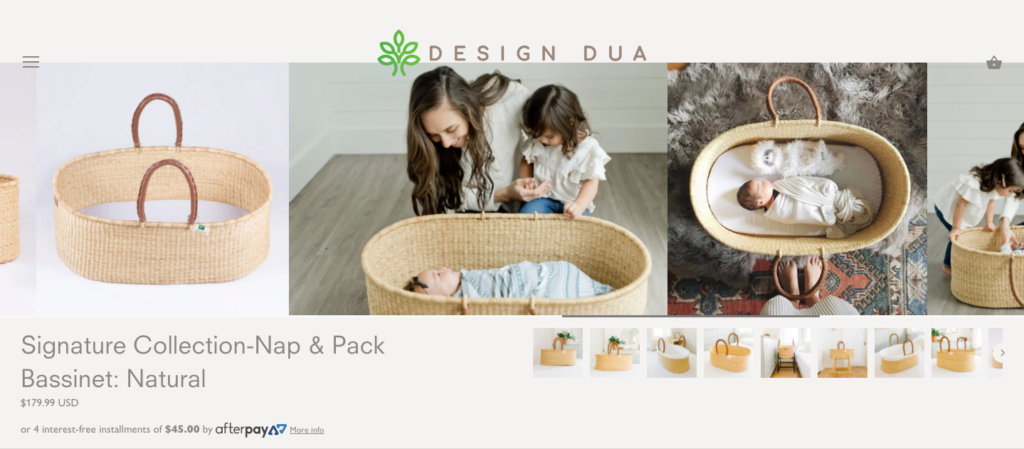
Track your results
To make sure you are getting the most of your Pinterest ads, use the Pinterest ad manager to keep track of your analytics. You can see the number of saves, clicks, click-through rate (CTR), total ad spend, conversions, cost per action (CPA) and more.
Here’s a guide to understanding how to read your ad’s analytic data.
Follow Pinterest’s advertising guidelines
Just like any platform, Pinterest has advertising guidelines that you must follow. There is prohibited and restricted content. But there are also general rules that are just as important, including:
- Be authentic with your audience
- Be respectful with your targeting
- Be careful with any data usage
- Be thoughtful with your editorial
- Be responsible with your content
The final word on how to advertise with Pinterest
Pinterest is just one advertising option for business owners – running Facebook ads is our favorite option for running ads to your blog or website.
And while Pinterest ads are effective, they are best when you use them in combination with an organic approach. The article 7 Legit Ways to Make Money on Pinterest includes tips for organically growing your Pinterest presence.
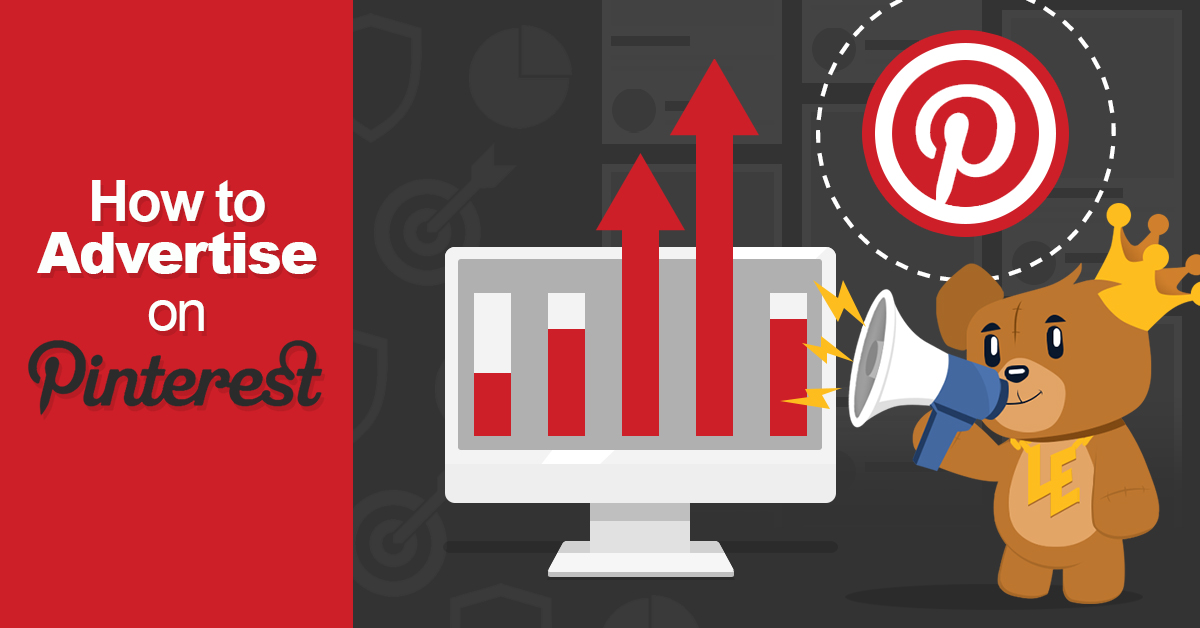

Leave a Reply