Learning how to start a business Facebook page is a must-do if you want to take your brand online and engage with customers.
Fortunately, you can create your Facebook business page in about 20 minutes or less. Seriously. This guide walks you through how to start your business page, plus how to start using your page once it’s all set up.
8 Easy steps to start a business Facebook page
Step 1: Log into your Facebook account
The first step is logging into your personal Facebook account — yes, personal, but don’t worry, none of your personal information will show up on your business page.
If you don’t have a personal Facebook account yet, now’s the time to start one! It’s super simple. Go to Facebook.com, click on Create New Account and fill out the form below:
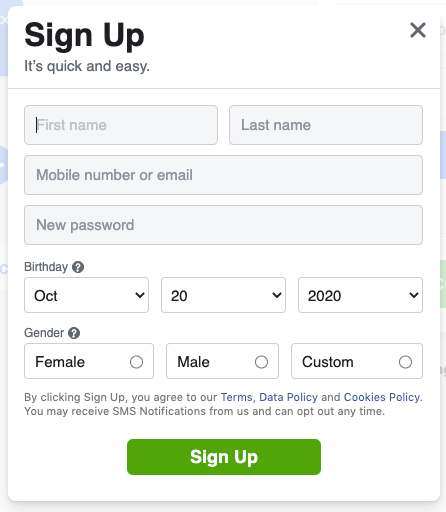
You can leave your personal Facebook page pretty bare bones. You can use it only as a starting point for your Facebook business page if you want.
Step 2: Create a new page
There are two ways to start here. The first option is to go to facebook.com/pages/create.
Or, from your homepage, to the left of your newsfeed, click on the “Pages” tab under your profile.

From there, you’ll see any pages you’ve already created or are an admin for. Under that list, you’ll click on the “Create a New Page” button.
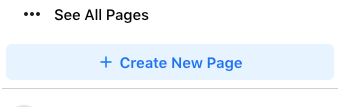
Both options take you here where you’ll start filling out information about your business. What’s cool about the recent Facebook update is that you get a preview of your Facebook business page as you enter the information.
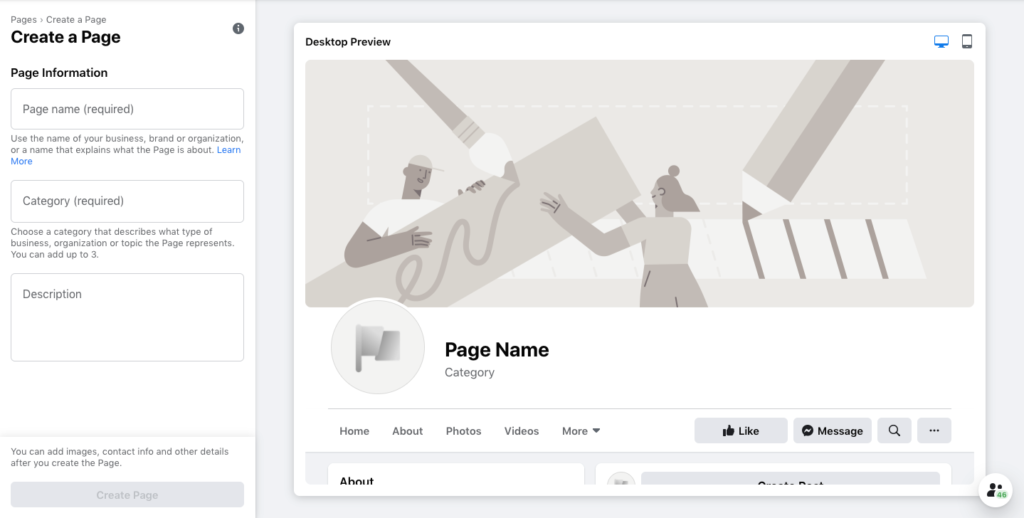
You’ll need to enter the name of your business, category, and a short description of your business.
Your business name is obvious. But for the category, you can choose up to three categories that describe your business. In our example, I’m creating a page for Ben’s Burrito Barn (it was the first thing that came to mind, haha!). Ben’s Burrito Barn can be classified as Restaurant, Food & Beverage, and Tex-Mex Restaurant.
Categorizing your business makes it easier for people to find it when they’re searching.
Your description should be no more than 255 characters. Write a succinct description of what your business does. There will be room to write more later, and you can always edit this later if you want to make changes.
Click on the “Create Page” button once you’ve filled everything out.
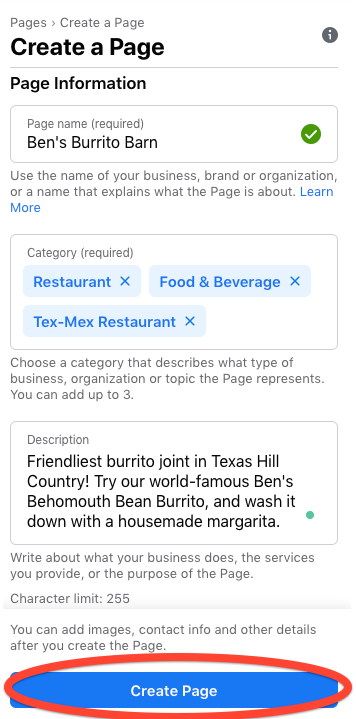
Step 3: Add pictures
Adding photos gives your page visual interest, and it’s a good way to make the experience feel more personal for your customers.
I highly recommend using your own images. This adds authenticity and personality to your Facebook business page.
You’ll need to upload images for your profile picture and your page’s cover image. Your business logo or another image that easily identifies your business is ideal for your profile. The cover image should also represent your business.
Don’t do what some businesses do and use the same picture for each — this is an opportunity to show off what your page is all about. You can even use your cover image to advertise a sale, promo code, etc.
Check to see how your images look in both the desktop and mobile preview. You can toggle back and for in the top right-hand corner.
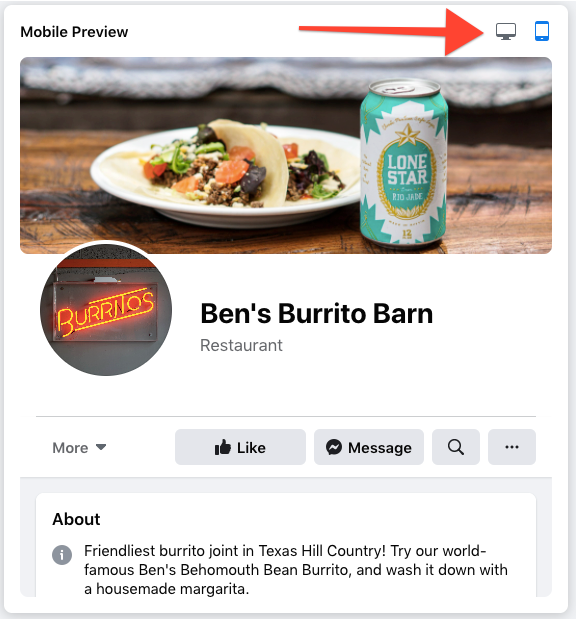
96% of active Facebook users choose mobile over desktop, so the way your business page and images look on mobile is going to be significantly more important.
Step 4: Create your username
Your user name, or vanity URL, is another way for people to find your business page on Facebook, plus it’s how people will tag you in photos and posts.
Click on the “Create @Username” to add this. You get up to 55 characters.
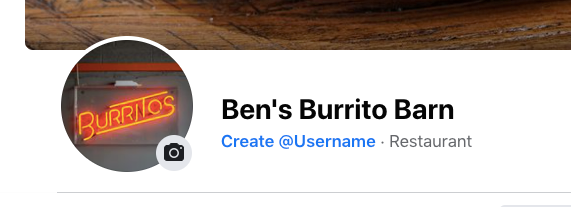
Your username should be as easy-to-remember as possible. Don’t use extra words, characters, or spaces.
Step 5: Edit your page info
There are some really important details you want to fill out for new and potential customers. It’s more information that will help people find your business page on Facebook, but it’s also the info they will use to contact your actual business. It includes:
- Location
- Website
- Phone number
- Email address
- Business hours
The easiest way is to scroll down on your Facebook business page and start adding your page information. Here’s what it looks like from your page view:
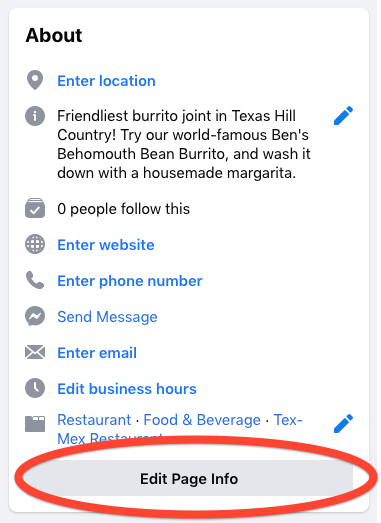
Click on the “Edit Page Info” and a screen will pop up prompting you to fill out the relevant information.
Depending on your business, there might be some information that you don’t have, like a phone number or website.
For right now, you can always click the “My page doesn’t have a [fill in blank]” and move on. Enter the information you do have and add more information when you have it.
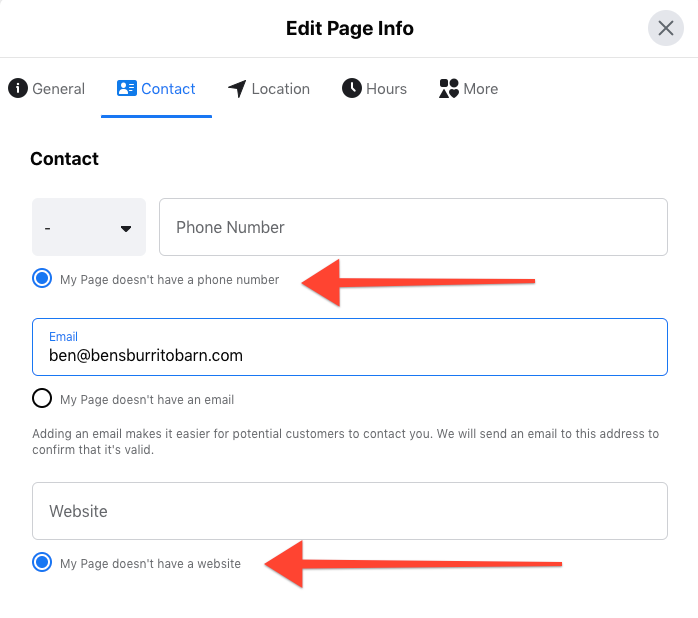
Pro tip: I highly recommend that you create a website for your business at some point — a WordPress site hosted on Bluehost is the way to go IMO. It’s as little as $2.95/month for a professional looking site. Learn more about how to set one up here.
Under the “More” tab, you can add extra information like price range, the kinds of products your business offers, and any other social handles you have for your business, like your Instagram or Twitter handle.
The more complete your Facebook business page is, the more professional it looks.
There’s no longer a “Publish” button that makes your page live– it saves as you go and publishes once there is enough information. Specifically, Facebook wants you to add contact info (at least a website, email address, or phone number) before it’s live.
Step 7: Add a call-to-action
A call-to-action (or CTA) tells people on your page to take a certain action, and they’re surprisingly effective.
Your business Facebook page has a place right at the top for you to add a CTA button, and this is going to be one of the first people see when they visit your page.
To create a CTA for your Facebook business page, click on “Add a Button.”
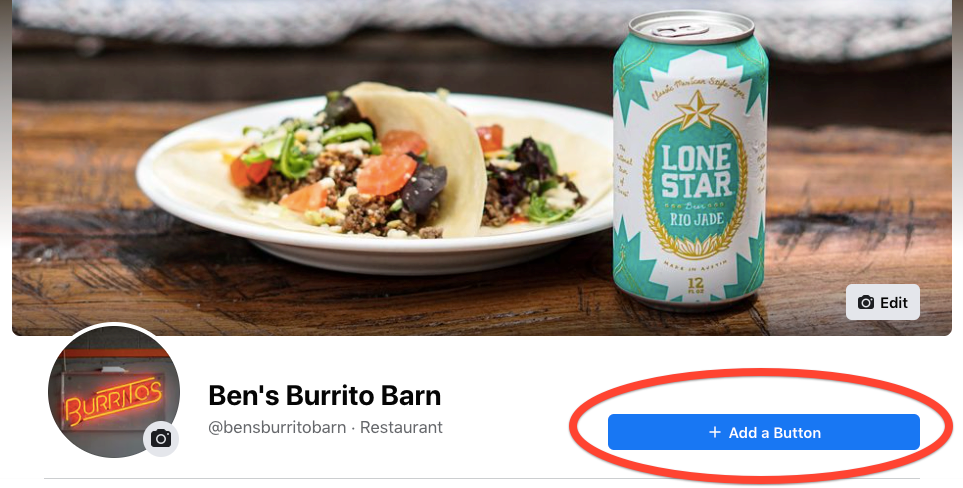
Then you can pick anything from this list below:
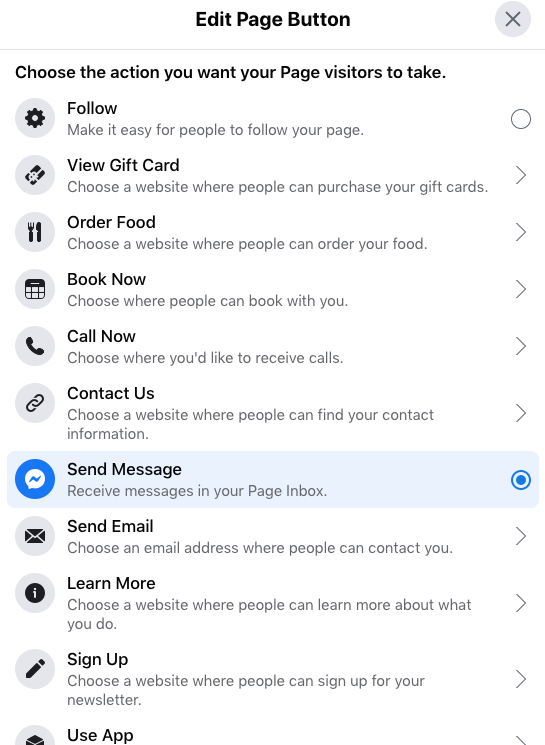
You can change your button based on what you want people to do. Like, if you’re trying to get new followers, use the “Follow” button at the top of the list. “Send Message” is a good choice if you’re running your customer service through your site. And if you want to use your Facebook page for list building, using “Sign Up” can optimize your email sign ups.
Don’t hesitate to change this button from time to time.
Step 8: Create your first post
I know you’re anxious to share your newly created Facebook business page with people, but add some extra content to your page before sharing it. That extra content gives people a reason to click that “Follow” button.
On your page, click the “Create Post” button, and the following form pops up:
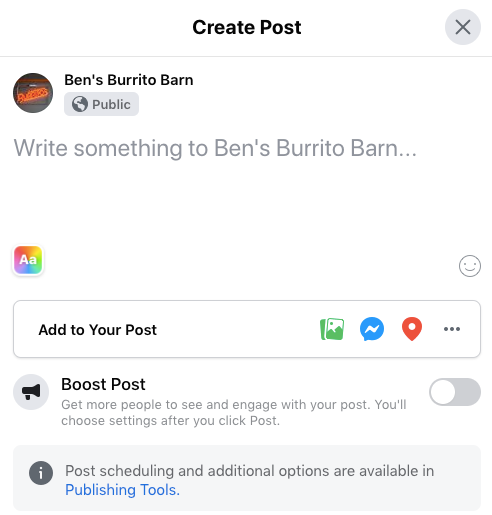
After you have everything filled out, you can click the “Post” button at the button of the screen.
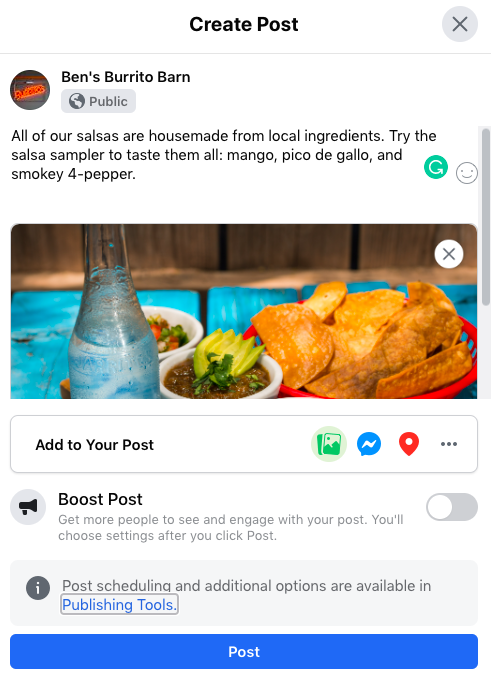
Or, you can click on the “Publishing Tools” button for more options. This is where you can cross-post on Facebook and Instagram, schedule your post for later, or add a call-to-action.
When you’re first learning how to start a business Facebook page, keep it simple. But you’ll want to explore the options available as you start to get more followers.
Start using your Facebook business page
Like I said in the very beginning, learning how to start a Facebook business page is one of the best ways to reach new customers and re-engage existing ones. But you’ve got to start putting your page to work if you want to reach those people.
Here are four things to do next with your business page:
1. Link to your Facebook page
Anytime you link to your page, you’re creating a backlink. Backlinks improve your search engine visibility over time. So for our friend Ben and his Burrito Barn, backlinks to his Facebook page will make it easier for customers to find his Facebook page when they’re searching on Google.
The other reason you want to link to your Facebook page is because you want customers that know you elsewhere on the web to start following your Facebook page.
Add social buttons to your website, LinkedIn page, Twitter account, add it to your email signature, etc.
2. Get to know page insights
Facebook is big on analytics — it’s why this is such a strong ads platform — and you can use that data to learn how people are interacting with your business page.
You’ll learn how to create more valuable content, even find out some valuable demographics that can help when you’re ready to run Facebook ads.
There’s a link to your business page’s insights on the left-hand menu when you’re logged in and on your page.
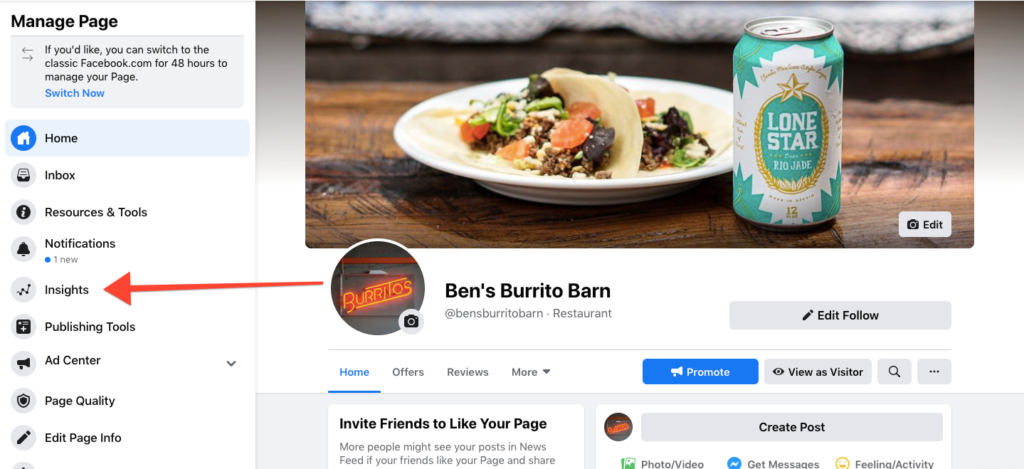
Click on that button and you can find a ton of information. In the beginning, your page’s insights will look a lot like Ben’s Burrito Barn — virtually non-existent until people start following your page. But you can get an idea of the kind of data your page is collecting.
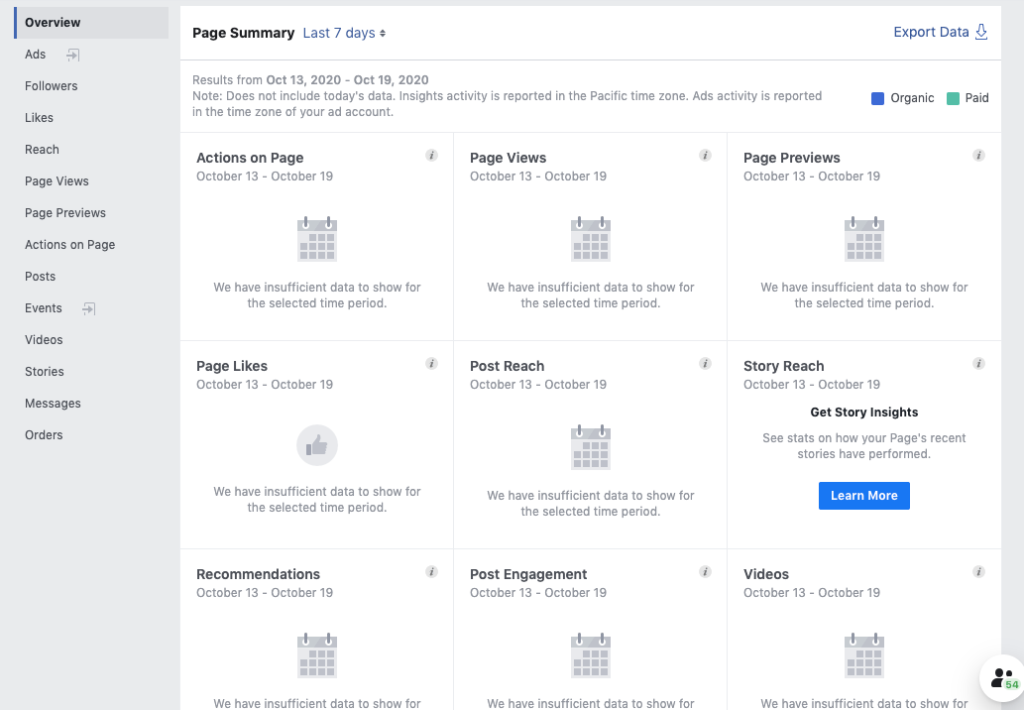
3. Like other pages
Facebook is a social media network, even between businesses. Find other relevant businesses to yours, like ones in your area for example, and click their follow button.
Liking other pages improves your relevancy and makes it more likely for you to show up as a suggested page when people are looking at other pages.
You’ll want to follow your business page and not under the profile you used to start your Facebook business page. You can do that by clicking on the More button (the icon with 3 dots) that is under the page’s cover photo. Below that is a “Like as your Page” button, click it.
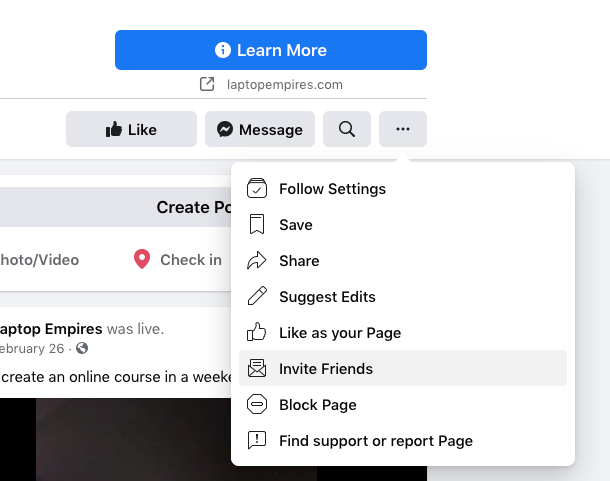
If you manage other pages, you’ll see a list of the pages you manage, and select the one you want.
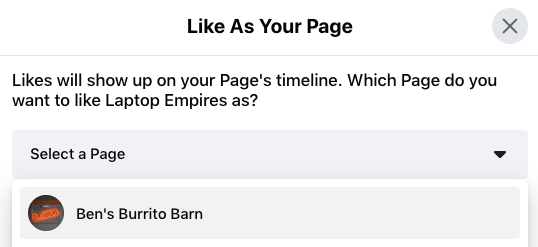
4. Learn how to run Facebook ads
Running Facebook ads is a low cost and effective way for small business owners to advertise. You can create highly-targeted ads that reach your ideal customers.
And literally, any kind of business can benefit from Facebook ads: service-based, product-based, home-based, online, brick-and-mortar, etc. No matter what kind of business you run, your customers are already on Facebook.
There’s more to say about running Facebook ads than I can fit here, so check out these articles to learn how to start running ads:
- The Magic of Facebook Ads for Local Businesses
- Beginner’s Guide to Running Facebook Ads for Local Businesses
- Facebook Local Awareness Ads
- How do Facebook Ad Targeting Options Work?
5. Stay active
You will get more out of your page if you take it seriously and use it. I’m talking about sharing regular status updates, replying to comments, and responding quickly to messages.
You can use Facebook to offer discounts, talk about new products or services, share articles or links, ask customers for their opinions, and so much more.
It can be a lot of fun to engage with your customers!
You can find more ways to use your business page in How to Drive Traffic to Your Facebook Page: 9 Proven Strategies for 2020.
The final work on how to start a business Facebook page
Creating a Facebook business page is the first step to start leveraging Facebook’s massive platform for your business. It takes less than 20 minutes to set your page up, and that small time investment can have seriously positive effects for your business.
Learning how to run Facebook ads for your business is one of the next steps you should consider — check out those posts I just linked to learn how!
Once again, if you want more out of your page, then use it!
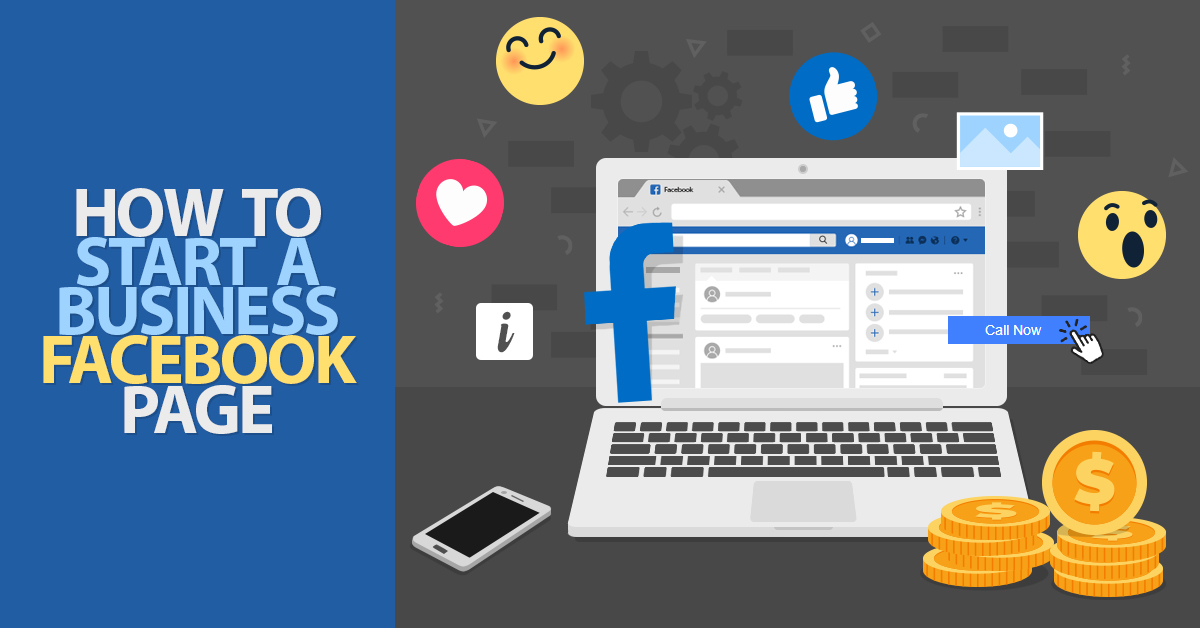

Leave a Reply