Teachable vs Udemy — these are two of the most popular online course platforms of 2020, but which is better for your course?
I want to get this out of the way: these are very different platforms. Udemy is primarily a course marketplace, while Teachable is a course creation platform that can also host your courses. Teachable gives you more control, while Udemy helps promote your courses.
Either way, both are used by top-level instructors, bloggers, coaches, and online entrepreneurs. My comparison will help you decide if the features and pricing offer you what you need for your online course.
Teachable vs Udemy: Which is better for your online course?
About Teachable
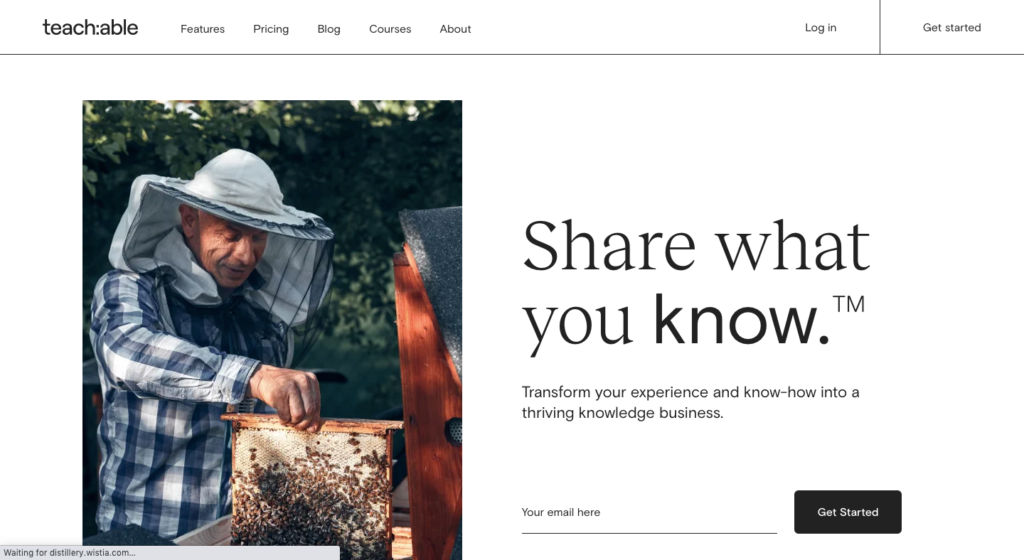
Teachable is a cloud-based course platform that gives course creators the tools they need to create, host, and sell their courses online. Teachable courses come with their own websites and sales pages, and teachers are in complete control over what they teach, how they price their courses, and how the courses are sold.
You get some stand out benefits with Teachable, including integrated payment processing. There’s unlimited video and hosting, and you can also create and sell coaching services with Teachable.
About Udemy
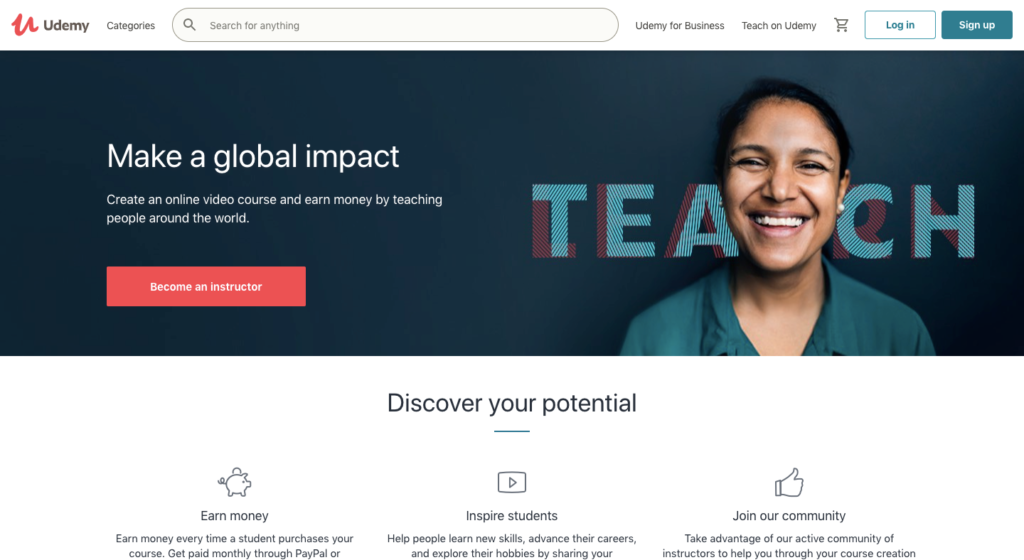
Udemy is a well-known course marketplace, and this is one of its major selling points. You certainly can (and should) promote your course, but it can be found when people come to Udemy and search for a course.
Udemy courses are known for being straightforward and succinct, with video, text, and slideshow based lessons.
Instructors will need to have their courses approved before they can set them up — this standardizes the marketplace — and the minimum requirements for approval are:
- At least 30 minutes of video content
- At least 5 separate lectures
- Valuable educational content (original content with student learning in mind, not personal promotion)
- HD video quality (720p or 1080p)
- Audio that comes out of both channels and is synced to video
- Audio quality that is not distracting to students
Related: How to Create an Online Course in Just 9 Steps
Prices & Fees: Teachable vs Udemy
I want to start here because as I start to go through the features for each platform, you’re going to notice some pretty major differences. The features will make more sense when understanding how much each platform costs.
Teachable pricing
Teachable has three plans, starting at $29/month when you select annual billing. The two higher-level plans both come with a 14-day free trial — basically, it’s enough time to get your course up and running before paying.
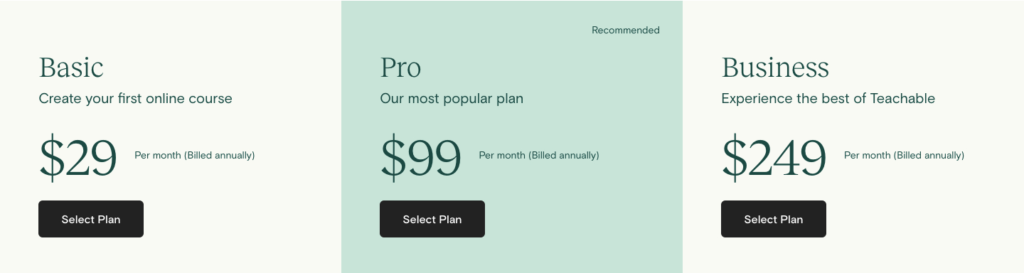
Teachable is subscription-based, so as long as you want to host your courses on the platform, you’ll need to pay for the service.
Each level comes with the following features:
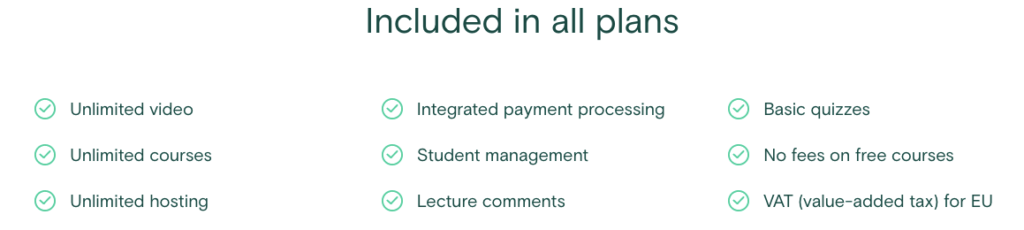
Here are the differences between the three Teachable plans:
[table “8” not found /]The only time you’ll encounter selling fees is if you’re using the Basic platform, otherwise, you keep 100% of every course or coaching product you sell.
Create a course with Teachable
Udemy pricing
It’s completely free to create a course on Udemy, but Udemy keeps 50% of each sale that comes through their marketplace. For example, if someone goes to Udemy’s site and searches for courses on graphic design, and they find your course in the search results. That’s when Udemy keeps 50% of the sale.
For courses that are purchased directly through an instructor generated affiliate link, Udemy only keeps 3% of your sales.
How pricing and fees compare for Teachable vs Udemy
One factor here is how courses are priced on the two platforms. Udemy courses are listed anywhere from $9-$300, but the vast majority of them — 90% according to Udemy’s VP of Content — are sold at a discount.
It’s not uncommon to find Udemy courses that are 50-90% off. These discounts are determined by the instructor and/or Udemy, and what you actually see on the marketplace are courses listed for around $20.
This can be frustrating as a course creator because you don’t have full control over your pricing.
Teachable doesn’t have pricing standards, and instructors are the only ones who can offer discounts or coupon codes. There’s a limited course marketplace in beta mode now, and you can find a limited number of them under the $100 range. $200-$300 seems to be the average price range for Teachable courses.
While it’s free to use Udemy, courses are generally listed at a lower price than Teachable courses and you keep less of the profits.
Creating courses with Teachable vs Udemy
Creating your Udemy course
Udemy’s course management dashboard acts as a step-by-step guide to walk you through the process of creating and publishing a course. As you complete steps, they are checked off on the left side of the dashboard so you make sure everything is completed.

You can start creating your Udemy course by navigating to the Curriculum tab of your course management dashboard. Udemy asks that you structure your course by creating learning sections. Each needs a title and objective.

These sections include things like lectures, quizzes, coding exercises, practice tests, or assignments.
There’s a little + Content button on the right side of that last image. That’s the button you click to upload your course content.
You’ll be prompted to upload files from your computer or library — these are files you uploaded with Udemy’s bulk importer tool. Personally, I would create all of your content in advance, upload it, and then select it from the library. It streamlines the process.
Your learning sections are listed in the order they’re created, but you can drag them in place after you’ve written your descriptions and uploaded the content. Everything is saved as a draft until you click the Publish button that shows up on the right side of the dashboard.
You can also add resources to individual lessons. These can be checklists, videos, audio files, presentations, worksheets, etc. Anything that adds value.
Resources must be free and be file types like: .JPG, .PDF, .ZIP, .XLS, .MOV, .MP3, etc. Source codes like .HTML and .JS will have to be uploaded in a .ZIP file. The maximum size for any individual file is 1 GB, and you can upload as many as you want.
Creating your Teachable course
Teachable courses and coaching products are housed under your Teachable school, if you want. The alternative is creating your course and listing it for sale on an existing website or blog, which is what we’ve done for our courses.
Your school is basically a web page where you can list your courses, link to your blog, introduce yourself to your students, etc.
Teachable schools can be connected with a custom or subdomain, and they come with these customization features:
- Theme: Change the color, fonts, background image, favicon, and add a custom logo
- Domain: Set up a custom domain
- Navigation: Select your homepage, create categories for your courses, and add links to your header and footer
- Bios: Create pages for teacher/author bios
- Pages: Add new pages to your site or edit existing ones
- Blog: Teachable courses come with a blog (or you can start a WordPress blog hosted on Bluehost — what I recommend!)
- Custom text: Change the text on opt-ins, pop-ups, buttons, in-app messages, etc.
- Code snippets: Add custom CSS on your site or Facebook Pixel (adding Facebook Pixel code is a newer feature)
All of those features are accessible on your school’s dashboard:
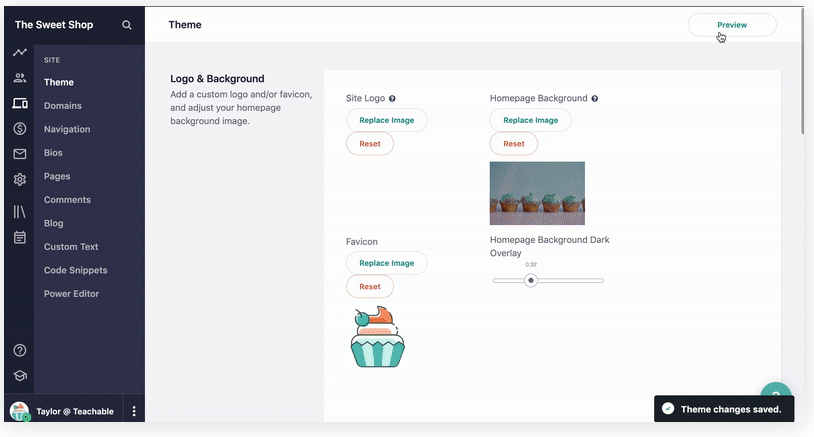
Your dashboard is where you start creating your Teachable courses. Below you can see the Courses button circled in red. You click on that to get started.
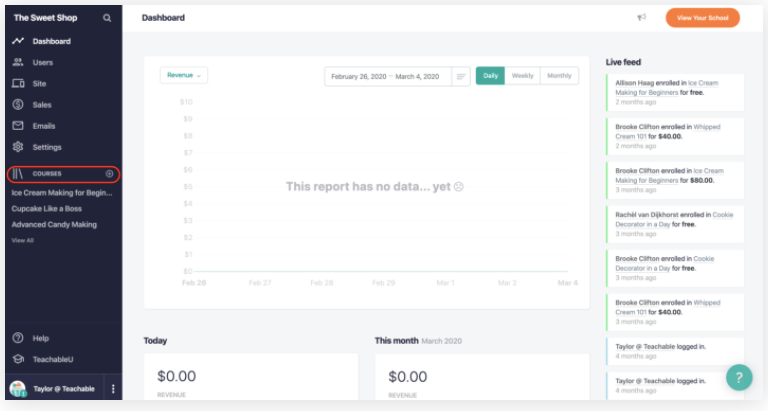
The first step is naming your course, writing the subtitle, and listing the author. All of this can be edited after the fact.
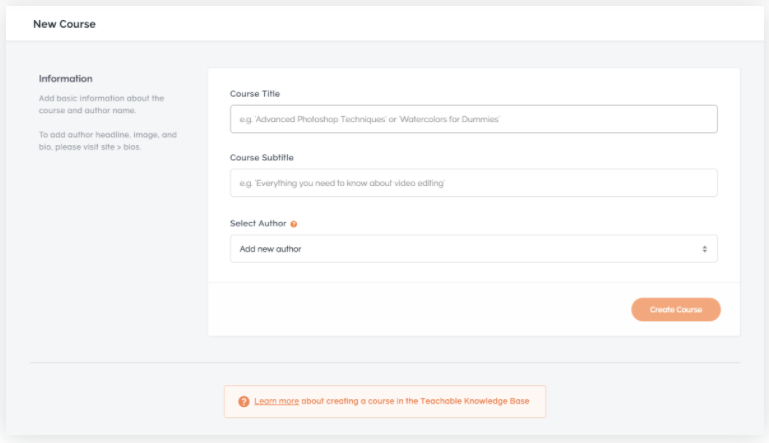
You can add some branding to your courses here too, like images or promotional videos. This is where you can create post-purchase pages, like “Thank you for enrolling,” or link to a custom URL.
Teachable courses are divided into sections and lectures — sections contain multiple lectures. You start adding these after clicking on Courses in your admin dashboard and then Curriculum.
From there you can click on the New Section button in the top right corner of the screen.
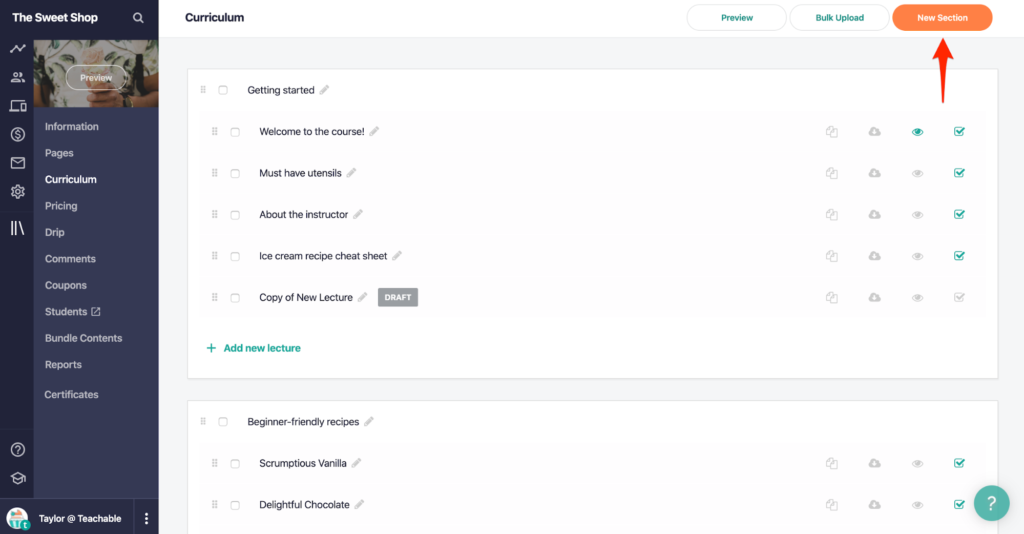
You’ll need to name each section and give a brief overview of the objective.
To create the individual lessons, click on Add new lecture under the title of the section.
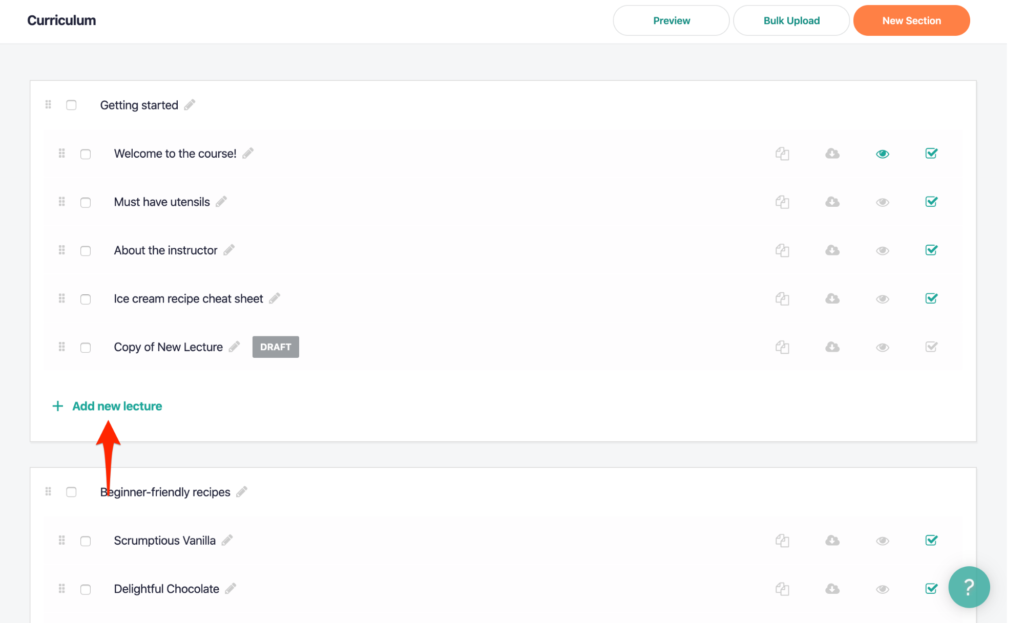
There is a bulk uploader tool so you can upload everything in advance, and each file you upload becomes its own lecture. You’ll need to drag and drop them in the order you want for each section. I also recommend naming each file as the lecture title before uploading so you can easily identify each one.
You can also embed files in your Teachable lectures, including:
- Video: .mp4, .mov, or .avi; 2GB or smaller
- Images: .png or .jpg, recommended resolution of 1000px wide or bigger
- Audio: .mp3
- PDF: non-fillage .pdf
You can even connect to third-party apps like Dropbox, Google Drive, and Microsoft OneDrive to easily add files to your course. And while you can add other file types that aren’t listed above (Word, Powerpoint, Excel, etc.), they will only be available as downloadable content — not embedded in your lectures.
Teachable has a WYSIWYG (What You See Is What You Get) text editor — what appears on the screen is exactly how it will appear on the course page. You can create headers, bulleted and numbered lists, blockquotes, and hyperlinks. You can drag and drop files into the text editor or upload them.
You can insert graded and non-graded quizzes in your course lectures or sections. You can also add HTML code to your lectures to embed videos, live streams, or webinars. You can also embed forms (Google Forms, TypeForm, SurveyMonkey, etc.).
Additional coding languages can be added — CSS, Dart, Go, Haskell, Java, JavaScript, JSON, MySQL, PHP, Ruby, Scala, Plain Text, Typescript, YML, Objective C.
Any of your lectures can be marked as free previews, which gives students an idea of what they can expect from your teaching style before they purchase the course.
Teachable courses can be set for drip content. Instead of giving students access to your entire course at once, you can set new sections and lectures to release on specific dates or so many days after a student enrolls.
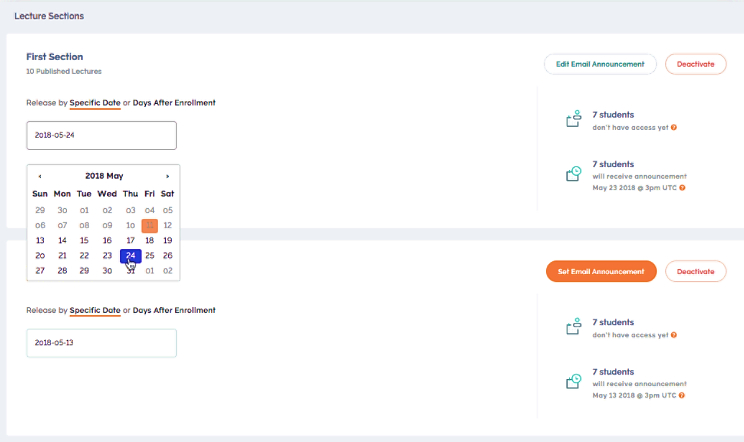
You can create certificates of completion that are automatically or manually issued to students when they finish your course. Teachable has three templates to choose from or you can create custom ones using HTML or Liquid.
Learn how to create coaching products in our complete Teachable Review.
How Udemy vs Teachable compares with course creation
Teachable has a much more robust creation platform. It’s a fairly intuitive course builder with lots of options for the kind of educational content you want to offer students, like drip content and embedded forms.
On the flip side, Udemy is super simple too. It has far fewer options, but that’s not always bad. It’s more about how you want to engage students.
Sales & marketing features on Teachable vs Udemy
Selling and marketing Udemy courses
Udemy’s strongest marketing feature is the course marketplace. The idea is that anyone can search the marketplace, and then find and purchase your course.
Search results start with the most popular and trending courses. Students can filter results based on price, ratings, subcategory, level, language, etc.
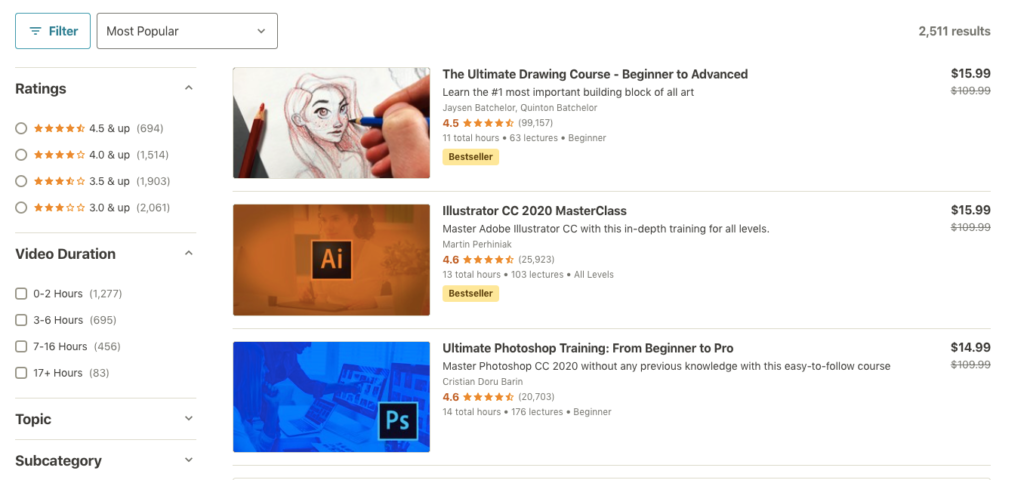
The best way to get your course to pop up under relevant courses is to create a compelling landing page — it’s the first thing students see when considering your course.
Your landing page is a good place to fit in some keywords, as in how students are searching for courses. Think about the exact words someone would use to find your course.
Udemy landing pages include:
- Course title: Limit it to 60 characters or less, be concise and specific — this is where the main search keyword is.
- Course subtitle: Mention 3-4 important things you cover in the course and don’t use more than 2 related keywords.
- Course description: Write at least a 1,000 word overview of your course. Use this space to answer questions your target student would have about your course. Describe the features or benefits and add testimonials when you have them. Should include requirements and if changes or new content has been added.
- Course image: Eye-catching image that’s informative and relevant.
- Preview video: This is at least 10 minutes of content, and most instructors choose to preview a lecture or create their own promotional video.
- Instructor profile: Explain who you are and why you’re qualified to teach this online course. You can include links to other social media channels.
Here’s an example of what your course landing page will look like:
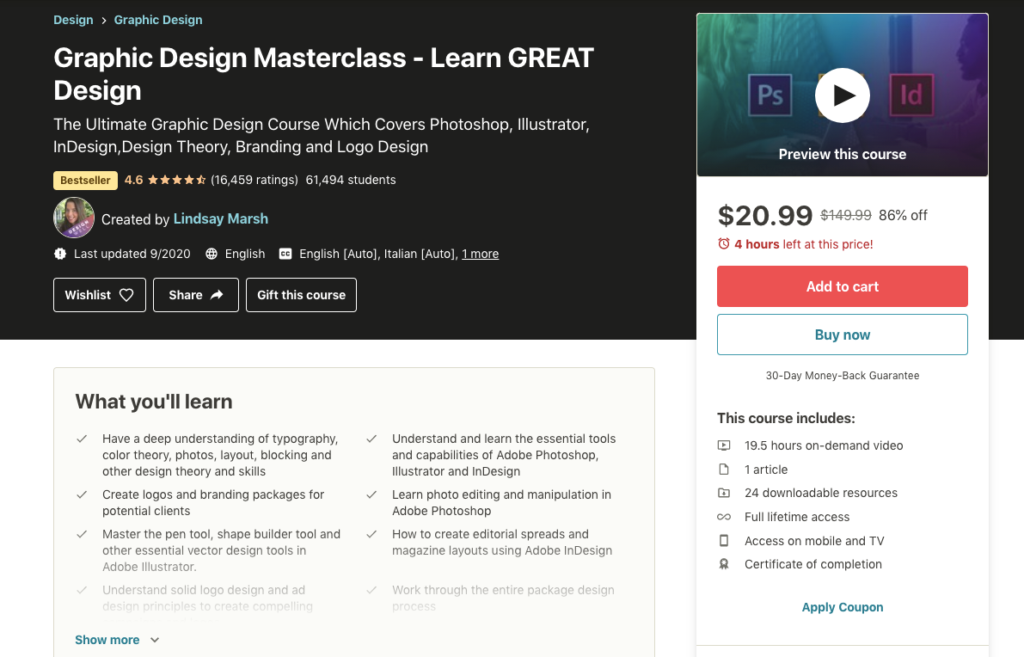
Udemy handles the payment processing and accepts credit and debit cards, PayPal, cash payments and bank transfer (available for students in some countries in Latin America, Europe, and Asia), or via mobile app store.
All Udemy courses come with a 30-day money-back guarantee, so you don’t receive payment for your courses until three months after a sale. This gives Udemy time to process refunds.
Instructors are paid via PayPal or Payoneer.
Selling and marketing Teachable courses
Like I said earlier, Teachable does have a course marketplace in beta mode. But it’s not well-known enough to be a reliable source or traffic, so I’m not ready to call it a true marketing feature.
The Legacy Page Editor has built-in SEO (search engine optimization) tools so your course is more search engine friendly. You should think about the kinds of terms people would search to find your course and use 1-2 in the description.
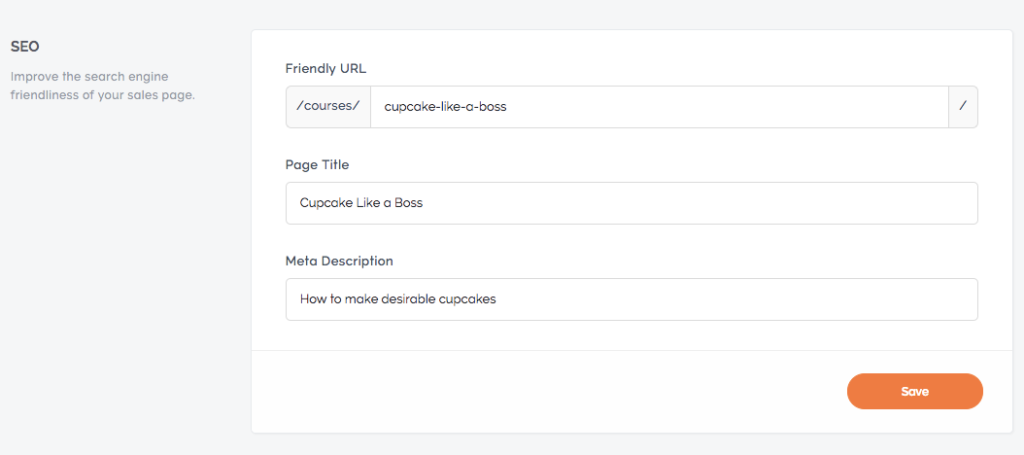
You can also bundle courses and create upsells with coaching services. This can encourage students to spend more, but it also means a greater value for them.
Teachable uses Stripe for processing payments, but you can also enable PayPal, Google Pay, or Apple Pay. Payment pages are protected with 128-bit SSL encryption.
Your classes and coaching products can be sold with one-time payments, subscriptions, or payment plans.
Backoffice is an optional payment feature that helps you manage affiliate payouts or payments and tax forms if your courses have multiple teachers. There’s an additional 2% fee-per-transaction to use Backoffice.
How Udemy vs Teachable stacks up with selling and marketing features
For the most part, you’ll be responsible for promoting your course. Teachable gives you more options than Udemy does in terms of that, including:
- Custom course coupons to send out to your email audience
- Pre Selling options
- Add Facebook Pixel to your school and landing pages to track how users see your courses and create targeted Facebook ads
- Third-party integrations for Google Analytics, MailChimp, SumoMe, ConvertKit, Segment, Zapier, and more
Both platforms have safe and secure payment gateways. Teachable does allow custom payment options, like subscriptions and payment plans.
Related: How to Structure Your Course & Create a System to Sell the Hell Out of It All Year Long
Is Teachable vs Udemy better for your online course?
Listen, these are very different online course platforms, and people successfully sell courses on both.
We did a 6-figure launch for the Facebook Side Hustle Course using Teachable and have done over 7-figures total. We also have a reader who brings in $50,000+ each month selling courses on Udemy.
Teachable shines because it is approachable for new course creators while offering advanced and flexible features for seasoned instructors. It’s more expensive, but the Pro plan is still competitively priced compared to other robust learning management systems (like Kajabi or Learnworlds).
Get started with Teachable here
Udemy stands out because it’s simple and straightforward with a well-known course marketplace. People come to Udemy because they know they can find highly valuable courses at a low price.
My personal opinion is that Teachable has far more features than Udemy, but the price might sting for brand new course creators who don’t have a built-in audience that has expressed interest before the course has even launched.
No matter which one you choose, focus on creating content that helps address your students’ pain points and needs, and make sure your course is actionable and clear.
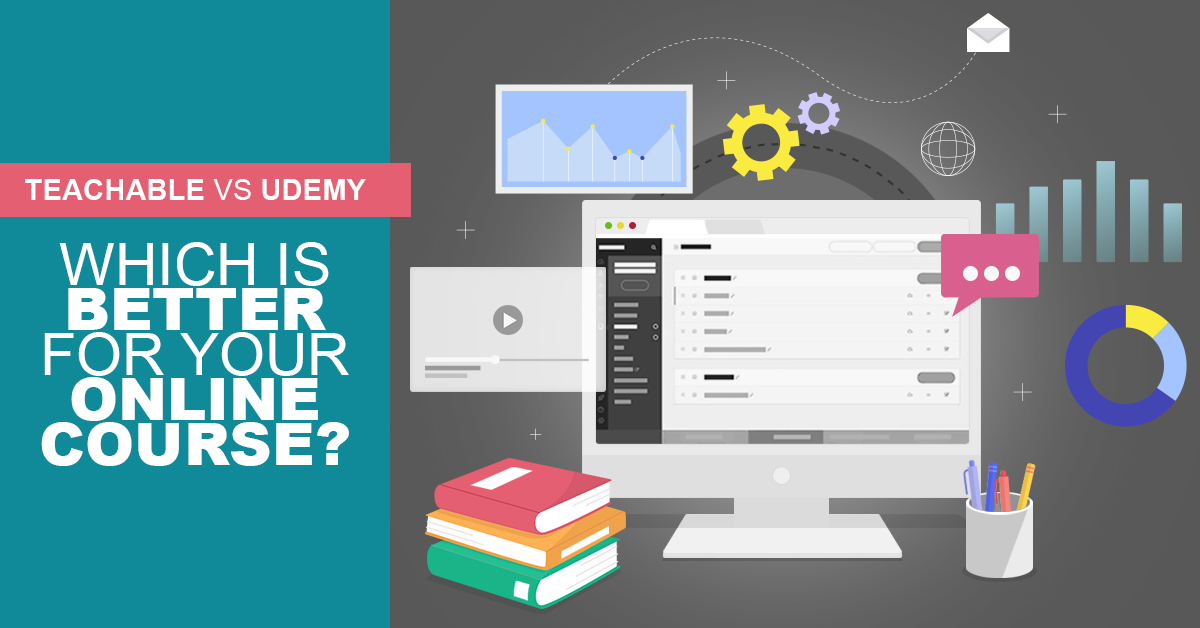

Leave a Reply