You’re finally ready and it’s time to learn how to start a blog on WordPress. It may feel overwhelming but the process of starting a blog is pretty easy. This free guide on how to start your WordPress blog will walk you through step by step, so you can launch your blog quickly and easily.
In this article, you’ll learn:
- Why WordPress is the blog platform to choose for your blog
- How to start your blog on WordPress
- Best practices to launch your blog like a pro
Whether you decided to start blogging as a side hustle or for other reasons, the time to start is now!
Make sure you bookmark this post so you can come back to it later. Let’s dive in!
Why WordPress for Your Blog?
There are many platforms available for blogging. We think WordPress is the very best for many reasons:
- User-friendly interface
- Uncomplicated
- Easy to manage
You can see the core theme around the reasons above is the ease of use you’ll gain from WordPress.
This makes your job as a blogger a lot easier.
Your navigation in WordPress is neatly set up on your left, where you can click various tabs to go between adding your media, adding blog posts, installing plugins, and more.
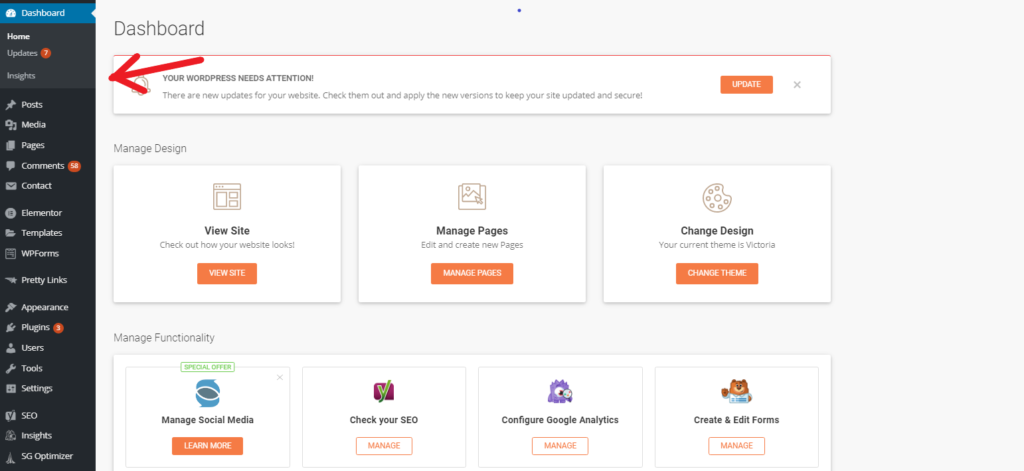
Any important updates and news are displayed on your dashboard as well as in the header. Keep in mind, your header may differ slightly depending on the plugins you have installed.

Note: Your header may look a little different, depending on the plugins you have installed (more on this below).
Not to mention, WordPress is a free platform that you can use, in combination with your hosting provider of choice (we recommend Bluehost).
So, if you’re looking for an easy-to-use blogging platform, WordPress is the solution!
Here’s how you start your blog on WordPress.
How to Start Your Blog on WordPress
This quick guide will give you the step-by-step instructions you’re looking for to start your WordPress blog.
Here’s what you’ll need…
- Twenty minutes of your time
- Computer
- Internet access
- Domain and hosting
For beginners, it can take up to twenty minutes to get your WordPress blog set up. Most users can do the installation in under 10 minutes. To do this, you’ll need a computer (or mobile device) along with internet access.
You also need to have your domain name picked out and a hosting provider.
We recommend Bluehost hosting. Not only do you get a free domain for the first year, but Bluehost also comes with all these amazing perks:
- 1-Click WordPress install
- Free SSL certificate
- Unmetered bandwidth
- 24/7 support
- And, more!
Hosting is pretty affordable, starting at under $4 per month!
Your hosting account also comes with free subdomains and the upgraded accounts include free email, access to spam experts, and much more. You get a whole package with Bluehost.
Getting Started
Step 1: Go to Bluehost
It all starts with hosting. On Bluehost, you’ll begin by picking your hosting plan of choice. In the setup process, you’ll get a chance to pick your free domain name. You can search and check the availability of your domain right through Bluehost.
Then, once you secure your domain, you will pay for hosting and move onto installing WordPress.
Sign up with Bluehost here.Step 2: 1-Click WordPress Install
You will love Bluehost’s 1-Click WordPress installation. It takes a few minutes and you will have WordPress installed.
From your hosting dashboard, just select the 1-Click WordPress installation to connect WordPress to your Bluehost hosting account.
Step 3: WordPress Walkthrough
Once you have WordPress installed, you can log in to WordPress to access your blog and this is where the fun begins.
On your WordPress dashboard, you will have full control of your blog.
First, get a theme.
A blog theme is like the gift wrap you use on a birthday gift you get a loved one. It makes your blog look professional-looking and attractive. The theme will be present all throughout your blog, from your home page, to blog post pages, all your website pages, navigation, etc.
The theme you choose for your blog can be changed at any time so the theme you pick now can be swapped out for a fresh new theme in the future.
Pick whatever blog theme appeals to you. There are several free and paid themes available on WordPress. Go to Appearance then, Themes. Choose one, then move onto the next step.
Next, after picking your theme, it’s time to add your pages.
Pages can be found in the left navigation bar in WordPress, called Pages. Click Add New then, begin adding your pages.
The key pages most blogs have include:
- About
- Contact
- Resources
What is the About Page?
The About page can also be called About Us, About Me, My Story or something similar. The goal of this page is to share yourself with your blog readers.
This might sound boring but it helps provide a better connection with your audience. They can get to know you, read about your background, passions, and your personal journey.
Share as much or as little as you’d like.
You can talk about the reason why you decided to start the blog, you can share about your family life, what it was like growing up, anything you want. The longer, the better. And, you can add photos and illustrations on this page too.
What is a Contact Page?
The Contact page is where your reader will go to try to get in touch with you.
You can write a few sentences on how to best reach you: email, social media, etc.
Or, you can add a contact form on this page, where your reader will leave their name, email address and short message sharing why they want to chat with you.
For the contact form, there are many you can choose from in Plugins on WordPress. Contact Form 7 is popular and it’s the contact form plugin a lot of bloggers pick.
It’s free too.
Just go to Plugins then, Add New. Type “Contact Form 7” in the search bar then, install and activate the plugin!
What is a Resources Page?
Lastly, the resources page is a list of all the tools and resources you recommend for your readers.
For example, if you are a homeschooling blogger, you can list your favorite homeschooling websites, products, organizations, places to buy printables, places to connect with other homeschoolers, etc.
So, the About page, Contact page, and Resources page are the most common pages that bloggers have on their website. You can add more pages based on your blog and niche.
Some examples include:
- Frequently Asked Questions: The place to answer common questions your audience might have.
- Shop: If you sell physical or digital goods, you can link your store on this page or add products to this page.
- Team: The Team page is good if you have other team members that support the blog. You can write about each team member, kind of like you would for yourself on the About page.
- Social media: This page might lead to your social media handles where readers can follow you on social media.
After adding your theme and pages, it’s time to get your plugins installed.
Plugins are tools that you can add on your blog to help you with various things, from reviewing your website analytics to helping you improve your SEO, and more.
Here are some examples of plugins you can add:
- Contact form 7
- Yoast SEO
The Contact form 7 plugin helps you add a contact form on your blog.
Yoast SEO helps you improve your blog post SEO by color grading your SEO work. Green (good), yellow (ok) and red (poor) is the color scale and you will want to aim for getting green on every blog post.
At the bottom of your post, you’ll find the Yoast SEO tool which will show you areas you’re doing well in and areas of improvement. As you correct each area of improvement, your SEO score will get closer to green, which will help your search engine optimization on the web.
There are hundreds of plugins. You can add as many helpful plugins as you’d like.
Next, start adding content.
Go to Posts, then, Add New to start adding your blog posts to your blog.
Best Practices for WordPress
Here are some must-do’s you should execute as soon as you have WordPress installed.
Under Settings, go to General Settings to add your site title, tagline and more.
Then, go to Permalinks under Settings and make sure your settings are toggled to Post Name, which means your blog post name will be attached to your URL when you publish new blogs.
Also, make sure you have a Terms of Services and Privacy Policy on your blog.
Best Practices to Launch Your Blog Like a Pro
This tutorial shows you how to start a blog on WordPress. If the process still feels like it’s too much, we’ll do it for you!
We can launch your WordPress blog for you with our free service, Launch That Blog.
How does Launch That Blog Work?
Blogging can be life-changing. We want to make the process as easy on you as possible and we don’t want the overwhelm of starting a blog to stop you from getting started.
So, allowing you to focus on what matters most, your message shared through blogging, we want to help by doing the blog installation for you.
And, we’ll do that by launching your WordPress blog.
Our team will take care of all the tech stuff, setting up your blog, teaching you how to use it and making it look great. All the essential tools you need will already be installed on your blog when we turn it over to you!
Here’s what’s included:
- Installation of your blog
- Installation of our favorite customizable website theme
- 10 essential plugins every blog needs
- Access to 4 training resources
- Free domain
Plus, these bonuses:
- A step-by-step guide to creating blog posts in WordPress: Learn how to make blog posts like a professional, using WordPress.
- Step-by-step video guide showing you the key pieces to the perfect blog post: Learn what it takes to create the perfect blog post.
- Professional Blogger’s Toolkit
- Blueprint to creating a profitable blog: Learn the blueprint for building your money-making blog.
- Facebook Ads 101 training for bloggers: Discover the basics of Facebook ads and how they can benefit you as a blogger.
- How to customize your blog: A special bonus training showing you how to customize your blog to make the look and feel match with your personal aesthetic. This is brought to you by the web developer from Laptop Empires and Millennial Money Man.
How much does Launch That Blog cost?
This is a free service but, you will incur one cost, that’s attached to your blog and that’s hosting.
You can get your hosting as low as $2.95/month (billed annually) through our favorite host, Bluehost.
I’m in, how do I get started?
All you do is follow these 3 easy steps to kick off the process.
Step 1: Choose a domain name for your blog
Step 2: Go here to grab your Bluehost hosting.
Step 3: Go here to complete your blog setup request form so that we can start on your blog installation.
That’s it!
It’s pretty simple but make sure you follow these 3 steps exactly.
Final Word on How to Start a Blog on WordPress
Armed with multiple ways to launch your blog on WordPress, now you have everything you need to get started blogging.
I’m so excited you decided to kick off this journey into blogging. It can bring a ton of rewards and make some incredible positive changes in your life.
For more on blogging, check out these helpful resources:
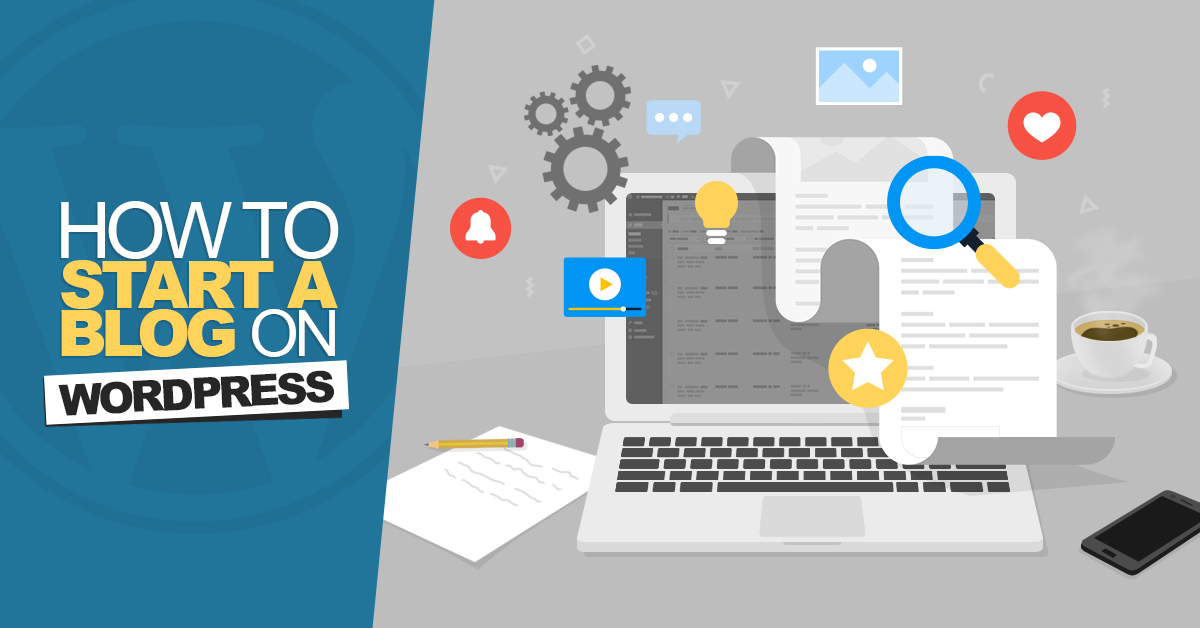

Leave a Reply