This Teachable review includes updates, the newest features, and more.
Teachable is one of the most popular online course platforms for bloggers and solopreneurs. Currently, there are over 100,000 creators using the platform. We decided to use it for our courses because we knew many other bloggers had positive experiences with it.
This Teachable review provides a detailed look at the kind of educational content you can create, top features, pricing, pros and cons, and more so that you can decide if Teachable is the best option for hosting your online course.
How Does Teachable Work?
Teachable is a cloud-hosted learning management system (LMS) that you can use to create, teach, and host your online courses and coaching products. Your entire course and the sales pages you use to sell your course are all hosted on Teachable.
The platform has a long list of features, including quizzes, videos, and text-based lessons that allow you to design your course just the way you want. You can add your own branding and start a blog with your Teachable courses.
There are also powerful selling tools, including an in-platform payment system and a high-converting checkout page to ensure your course is selling.
Getting Started With Teachable
After you sign up for Teachable, you’re going to set up your Teachable school. This is your administrative center where you can start building courses and see how your school is performing using the Dashboard.
When you click on the Dashboard button, you can run daily, weekly, or monthly reports for:
- New sign-ups
- Revenue
- Earnings
- Course sales
- Active students
- Lecture completions
- Course completions
There’s also a live feed that runs on the right side of your Teachable Dashboard. This shows new login and enrollment activity.
Your Dashboard is where you’ll start customizing your site.
[INSERT GRAPHIC]
Your Teachable site is the homepage for your school and any courses you create within your school. If you already have a website or blog, you might not want to use this page. However, if you don’t, it’s a solid option to list your courses and tell potential students about who you are.
Once you click on the Site tab, you can access these Teachable features:
- Theme: Change the color, fonts, background image, favicon, and add a custom logo
- Domain: Set up a custom domain
- Navigation: Select your homepage, create categories for your courses, and add links to your header and footer
- Bios: Create pages for teacher/author bios
- Pages: Add new pages to your site or edit existing ones
- Blog: Teachable courses come with a blog (or you can start a WordPress blog hosted on Bluehost — what I recommend!)
- Custom text: Change the text on opt-ins, pop-ups, buttons, in-app messages, etc.
- Code snippets: Add custom CSS on your site or Facebook Pixel (adding Facebook Pixel code is a newer feature)
Creating Courses on Teachable
There are some basics you’ll take care of when you start setting up your course, like your name, a brief course description, categories (how multiple courses are organized in your school), and author/teacher bios.
Teachable has you organize lectures (individual lessons) and sections (multiple lectures). These can all be created and modified in your courses’ curriculum section.
You can access this from your school’s Dashboard. Just start by clicking on that little button in the top right-hand corner that says New Section.
[INSERT GRAPHIC]
You can click on any of the lectures in your course to add individual lectures, and you can rearrange them as needed. There is even a bulk uploader tool so you can add multiple files at once.
Here’s the kind of file types that can be embedded in Teachable lectures:
- Video: .mp4, .mov, or .avi; 2GB or smaller
- Images: .png or .jpg, recommended resolution of 1000px wide or bigger
- Audio: .mp3
- PDF: non-fillage .pdf
Pro tip: We use video for all of our Laptop Empires courses. Loom is our preferred screen and video recorder. You can offer students an over-the-shoulder look at what you’re doing, which is great if you’re teaching them how to use software or create something on their computer.
It’s easy to connect to third-party apps like Dropbox, Google Drive, and Microsoft OneDrive to easily add files to your course.
While you can add other file types that aren’t listed above (Word, Powerpoint, Excel, etc.), they will only be available as downloadable content — not embedded in your lectures.
Teachable’s text editor is a WYSIWYG (What You See Is What You Get) editor, meaning what you see on the screen is exactly how it will appear on the course page. It’s simple to create headers, bulleted and numbered lists, blockquotes, and hyperlinks.
You can also drag and drop files into the text editor or upload them.
Teachable offers graded and non-graded quizzes. These are a good way to evaluate where our students are at and keep them motivated. The quizzes go directly in the lectures and are edited with the text editor.
You can add HTML code to your lectures to embed videos, live streams, or webinars. It’s also possible to embed forms (Google Forms, TypeForm, SurveyMonkey, and others).
Additional coding languages can be added, including CSS, Dart, Go, Haskell, Java, JavaScript, JSON, MySQL, PHP, Ruby, Scala, Plain Text, Typescript, YML, and Objective C.
Any of your lectures can be marked as free previews, which is a good way to market your course to potential students. They can get a sense of your teaching style and how the content is delivered before purchasing.
Teachable courses can even be set for drip content. Instead of giving students access to your entire course at once, you can set new sections and lectures to release on specific dates or so many days after a student enrolls.
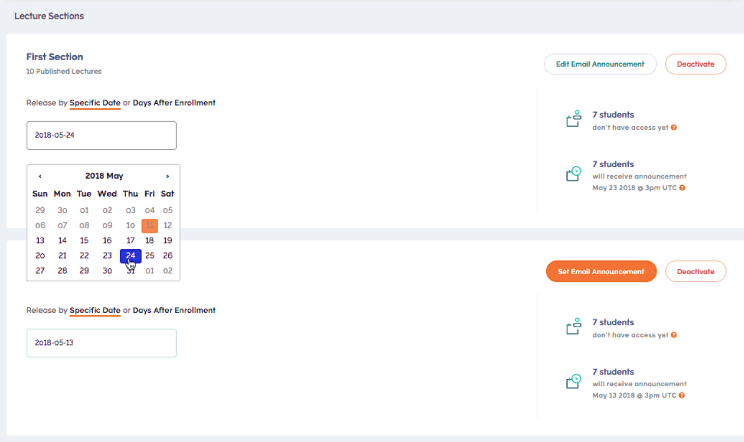
You can create certificates of completion that are automatically or manually issued to students when they finish your course.
Teachable has three templates to choose from, or you can create custom ones using HTML or Liquid.
Read more at How to Create an Online Course in Just 9 Steps.
Coaching Products on Teachable
Coaching products are one-on-one relationships with students that can involve calls, video meetings, and assignments. You should have an overall goal for your coaching and smaller goals (milestones) for each session.
Your coaching products are listed on your school’s page, and you can create public or hidden sessions. Public ones are visible on your school’s page, and hidden ones can only be accessed through a link that you share.
There are three options for how students sign up for your coaching services:
- Direct: Click on the service to go straight to the checkout page.
- With an intake form: You collect specific information about your student before you start your coaching sessions.
- With intake form and approval: New students/clients must provide information and then wait for your approval before they checkout.
Teachable integrates natively with Calendly to schedule and manage your sessions, but you can use any calendar service that has shareable links. You can add messages and milestones for each session to keep your students focused and ready to work.
It’s still in beta mode right now, but you can launch and record Zoom meetings for your coaching sessions. The recordings can be saved for your clients to look at later.
Your coaching sessions can also be listed within your courses as an upsell. You create a block that is inserted in your course, and then students can click on it to find out more.
Below is an example of what that might look like:
[INSERT GRAPHIC]
Selling Features of Teachable
While Teachable doesn’t offer marketing features, it does have some solid but basic selling tools. There are a handful of cool selling tools worth mentioning in this Teachable review.
Teachable’s native payment processor is Stripe, but you can also enable PayPal, Google Pay, or Apple Pay. Payment pages are protected with 128-bit SSL encryption.
Your classes and coaching products can be sold with one-time payments, subscriptions, or payment plans.
Backoffice is an optional payment feature that helps you manage affiliate payouts or payments and tax forms if your courses have multiple teachers. There’s an additional 2% fee-per-transaction to use Backoffice.
You can create custom course coupons for your email audience or pre-sell your course at a discounted rate to garner interest.
Teachable does offer an affiliate program for professional and business account users. You can set affiliates for specific courses or your entire school. You’re in control of the payout schedule and the cookie period (length of time user information is saved).
Third-Party Integrations for Teachable
Integrations are how you connect the rest of the software you use to Teachable, and the platform currently supports integrations for:
- Google Analytics
- SumoMe
- Zapier
- Mailchimp
- Segment
- ConvertKit
Zapier offers hundreds of additional integrations for email service providers, marketing software, analytics tools, and much more.
Alternately, you can use Webhooks, which is available with all Teachable plans.
Teachable Customer Support
Unless you have a Professional plan, Teachable runs their support through email tickets. There’s also the Teachable Knowledge Base, which is a help center where you can find articles that walk you through how to use the platform.
My experience selling courses on Teachable is that support is pretty quick to take care of any issues or outages for myself and students.
More Teachable Features
Here’s a list of anything that didn’t fit into the previous sections of this Teachable review but are features that users might find helpful.
- Filter users: Under your Dashboard, you can filter users based on when they signed up, if they used a coupon, if they have or haven’t completed the course, whether or not they’re an affiliate, etc.
- Export user CSV: You can export user data based on the filters above and have it sent to your email address.
- Power Editor: Only available on Business Plans — add custom HTML/Liquid and CSS code to your school’s templates.
- Individual and bulk emails: Email students directly from your Teachable school, edit the templates using Liquid, HTML, or CSS, enable or disable email notifications that are sent to your students, and see a history of all the emails you’ve sent from your school.
- SEO/Legacy editor: Make your course’s sale page more search engine friendly. You can modify the URL, page title, and meta description.
- Branding: Set a custom thumbnail logo or promo video for your course (these show up on your course’s sale page and when listing courses on your Teachable website).
- Default pages: Create post-purchase pages, like a thank you page, or direct students to immediately head to your course curriculum.
- Lecture comments: You can enable student comments on your lectures, including attachments in the comments and multi-level threading of comments. Also, you can manage and moderate comments from your Dashboard.
- Product bundles: You can create special pricing if more than one course is bought at a time or if a course and coaching are purchased together.
- Customizable Facebook sharing information: If you’re running Facebook ads for your courses or just sharing pages, you can create custom info instead of letting Facebook generate the image, title, and copy for your courses.
- Discover: This is Teachable’s online marketplace where students can browse other courses hosted on Teachable. Discover is still in beta mode.
- Potential fraud warning: This feature helps you fight potential chargebacks by letting you know if a payment looks like it’s potentially fraudulent. Teachable suggests contacting those students, unenrolling them, refunding their course fee, and then enrolling them with a new payment method.
Teachable Pricing
There are four pricing options for Teachable, including Free, Basic, Professional, and Business. No matter which plan you choose, each one allows unlimited students and unlimited products.
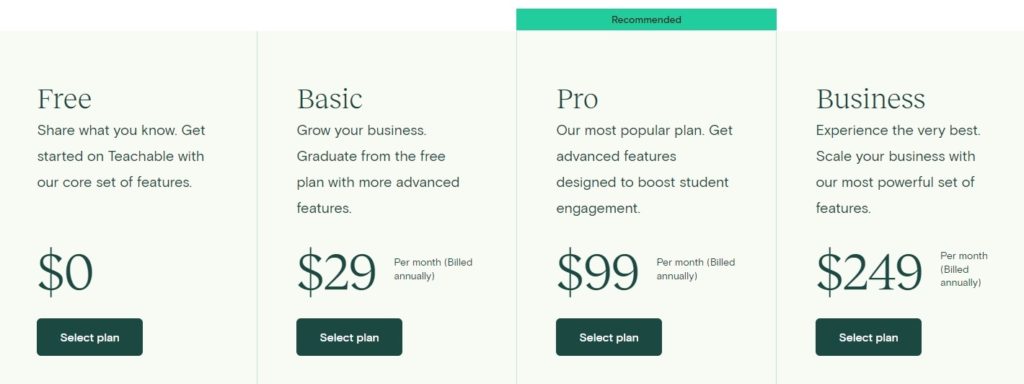
Like most subscription-based software, Teachable is less expensive if you pay for the full year up front, and the prices in the image above reflect annual billing. All Teachable plans come with a 14-day free trial.
Here are the differences between the Teachable plans:
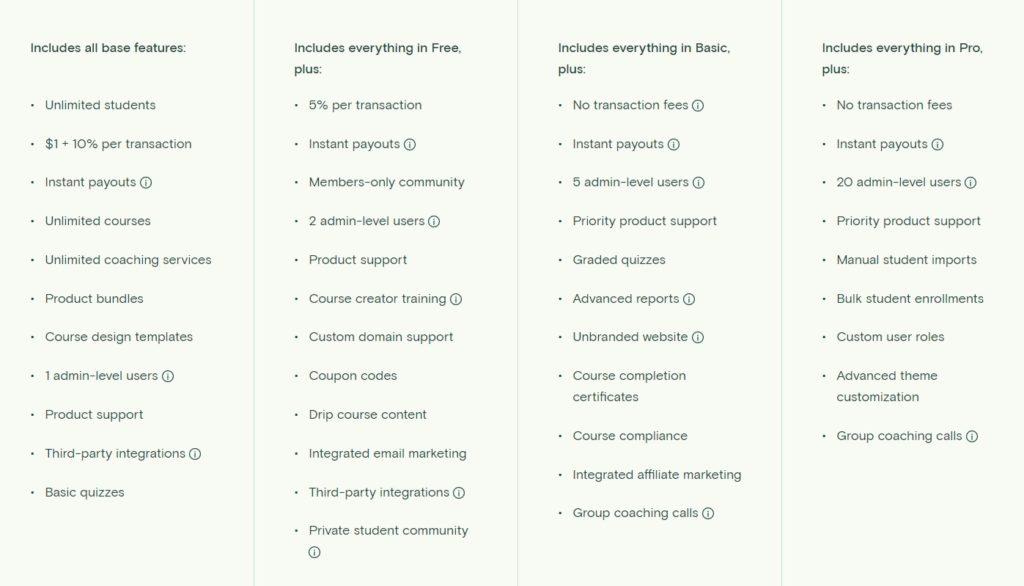
Pros and Cons of Teachable
Our Teachable review tells you what works well with Teachable, but here are some pros and cons to consider before you sign up.
Pros
- It’s a solid course platform for new course creators.
- The platform is easy-to-use and intuitive.
- Teachable has affordable options for new and advanced course creators.
- You can easily add integrations from third-party sites to get more out of the experience.
- Coaching products are an option for those who aren’t ready to build a course, and they also offer powerful upsells.
Cons
- Some students have complained that the sign-up process feels a little clunky.
- The mobile app is lacking (so much so that I didn’t mention it in this Teachable review).
- Customization options are limited without the Power Editor and are only available in Business plans.
The Final Word on Teachable
Overall, Teachable is a simplified solution for creating your online courses. We’ve been using it for a few years for Laptop Empires courses, and it’s been a solid option until we get our own custom-designed course platform up and running.
The reason we ultimately decided to go with Teachable is that it offered a simple and affordable solution. This is also why we’ve stuck with it for so long.
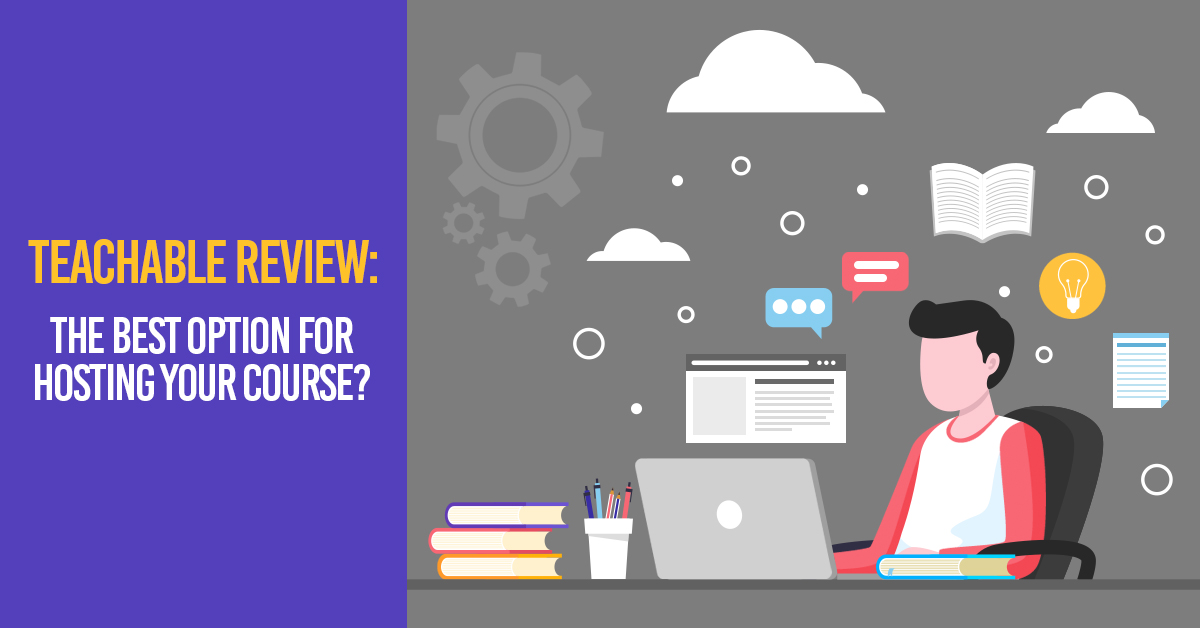

Leave a Reply